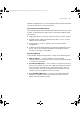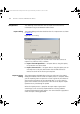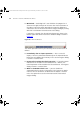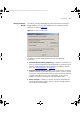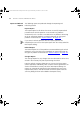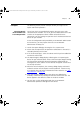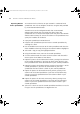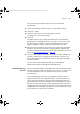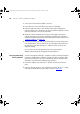User guide
100 CHAPTER 5: IMPORTING AND REFRESHING DEVICES
1 Select the All 3Com devices folder in the tree.
2 In the device list, select the devices that you have changed.
3 From the right-click menu, select Refresh Information to display the
Refresh Progress step. The devices you have selected will appear in the list
box each time one is successfully refreshed.
4 When the refresh completes the Summary step displays and should
indicate that there were no refresh problems. Problems that have been
detected should be resolved. For more information on how to do this see
“
Refresh Problems” on page 103.
5 Close the Summary step and the refreshed devices will now reflect their
true configuration. You can confirm this by selecting one of the devices in
the device list and select the Device > Properties menu to launch the
Properties dialog.
You can now use the configuration tools that 3Com Network
Administrator provides to manage the refreshed devices.
Delaying Refreshing
Existing Devices
You have an engineer working in a remote site who is making changes to
the device configurations and these changes are likely to continue after
you have left the office. You wish to be able to view the changes when
you return to the office the following day. To do this:
1 Launch the Options step from Tools > Options and select the refresh
pane.
2 From the Refresh tab in the step, schedule the refresh to run at 11.30pm
and from the drop-down list select day as shown in Figure 47
:
3Com Network Administrator for HP OpenView.book Page 100 Wednesday, November 12, 2003 2:33 PM