Owner's Manual
Table Of Contents
- VCX™ Manager’s Telephone Guide
- About This Guide
- Getting Started
- VCX V7000 Manager’s Telephone - Model 3103
- Basic Telephone Operation
- Feature Codes
- Standard Features
- Viewing the Call Logs
- Viewing the User Directory
- Controlling Caller ID
- Setting up a Conference Call
- Camping on a Busy Extension
- Transferring Your Phone Settings to Another Phone
- Forwarding Calls to Voice Mail
- Transferring a Call to Another User’s Voice Mail
- Call Waiting
- Speed Dialing
- Call Forwarding
- Call Park
- Paging
- Call Pickup
- Silent Monitor and Barge In
- Remote Call Forward
- Hunt Groups
- Emergency Phone Number Dialing Service
- Using the VCX User Interface
- 3105 Attendant Console
- Telephone Installation and Maintenance
- Index
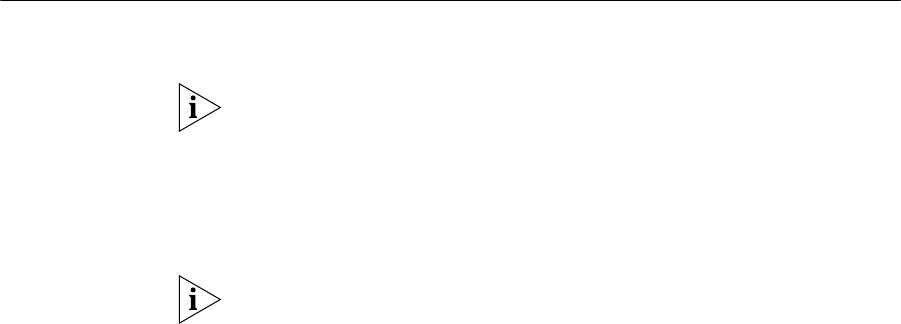
58 CHAPTER 5: STANDARD FEATURES
To camp on an extension when you transfer a call:
1 When you are transferring a call and hear a busy tone, press Feature
+
469. The system camps on the phone you are calling. Explain to the
person whose call you are transferring that the call will call back. When
you hang up, the person whose call you are transferring is put on hold.
2 When the called extension becomes available, the system calls the
destination extension.
If Camp On expires before the destination becomes available, the system
calls you back and connects you to the person whose call you were
transferring.
Transferring Your
Phone Settings to
Another Phone
This feature enables you to use any 3Com phone attached to any VCX
system (call processor) in the Enterprise with all your phone’s settings.
It is possible for an administrator to lock an extension to a particular
phone. If this is the case, you cannot program the phone to use your
extension.
To transfer your phone’s settings to another phone:
1 Log out of your own phone by pressing the bottom right soft button
(Advanced Settings) + 6.
If your administrator has enabled the Multiple Contacts feature for your
extension, you do not have to log out of one phone before logging into
another.
2 From the phone that you want to use as yours, enter your phone number
and password:
a Press the bottom right soft button (Advanced Settings) + 4, enter
your phone number, and then press #.
b Press the bottom right soft button (Advanced Settings) + 5, enter
your password, and then press #.
3 When you are finished using the other phone, log out of the phone by
pressing the bottom right soft button (Advanced Settings) + 6.
4 Log back into your own phone by pressing the bottom right soft button
(Advanced Settings) + 6.










