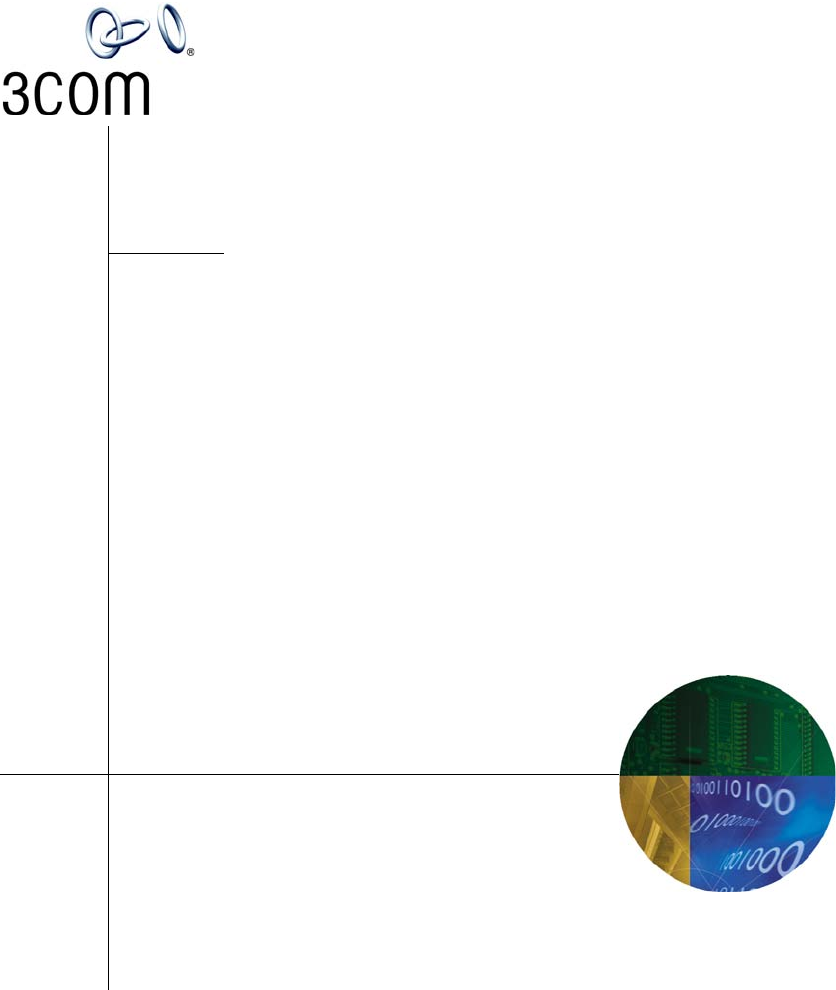VCX Manager’s Telephone Guide ™ VCX™ V7000 IP Telephony Solution System Release 7.1 Part Number 900-0401-01 Rev AC Published May 2007 http://www.3com.
3Com Corporation 350 Campus Drive Marlborough, MA 01752-3064 Copyright © 2006 – 2007 3Com Corporation. All Rights Reserved. No part of this documentation may be reproduced in any form or by any means or used to make any derivative work (such as translation, transformation, or adaptation) without written permission from 3Com Corporation.
CONTENTS ABOUT THIS GUIDE Conventions 8 Figures 8 Related Documentation Comments 10 1 9 GETTING STARTED VCX Telephone Overview 12 Initial Voice Mailbox Setup 13 Configuration Options 14 Additional Information Sources 14 2 VCX V7000 MANAGER’S TELEPHONE — MODEL 3103 Telephone Buttons and Controls Access Buttons 19 Status Lights for Access Buttons Feature Options 20 Display Panel Contrast 23 3 16 20 BASIC TELEPHONE OPERATION Logging In to Your Telephone 26 Changing Your Password 27 Answering a Call 28
Using Unique Extensions 30 Class of Service Override 31 Terminating Calls 32 Using the Telephone Display Panel 32 Controlling the Volume 33 Using the Hands Free Feature 34 Using a Headset 35 Returning to the Headset After a Long Delay 35 Putting a Call on Hold 36 Music on Hold 36 Dialing a New Call While on a Call 36 Answering a New Call While on a Call 37 Transferring a Call 37 Unattended Transfer 37 Attended Transfer 38 Serial Transfer 38 Mapped Button Method 38 Serial Transfer Feature Code Method 39 M
Creating a Cascaded Conference 56 Dropping Conference Recipients 56 Camping on a Busy Extension 57 Transferring Your Phone Settings to Another Phone 58 Forwarding Calls to Voice Mail 59 Transferring a Call to Another User’s Voice Mail 59 Call Waiting 60 Speed Dialing 60 Configuring Personal Speed Dial Numbers 61 Editing Personal Speed Dial Numbers 62 Dialing Personal Speed Dial Numbers 62 Dialing System Speed Dial Numbers 63 Call Forwarding 64 Call Forward No Answer 65 Call Forward Busy 65 Call Forward A
VCX User Interface Overview 84 Enabling Call Forwarding 88 Configuring a Call Coverage Point 89 Assigning Access Button Functions Using the VCX User Interface 90 Enabling Bridged Extensions 91 Bridged Line Interaction with Other Features 93 Do Not Disturb and Bridged Line Calls 93 Hands Free and Bridged Line Calls 95 Call Forward, Forward to Voice Mail, and Bridged Line Calls 95 Call Transfer, Call Conferencing, and Bridged Line Calls 96 Call Park and Bridged Line Calls 96 Call Pickup and Bridged Line Ca
ABOUT THIS GUIDE This guide describes how to set up and use 3Com® VCX™ telephones and consoles. This guide is for users of the following VCX hardware and software: ■ VCX 3103 Manager’s Telephone ■ VCX 3105 Attendant Console If release notes are shipped with your product and the information there differs from the information in this guide, follow the instructions in the release notes.
ABOUT THIS GUIDE Conventions Table 1 and Table 2 list conventions that are used throughout this guide. Table 1 Icons Icon Type Description Information note Information about important features or instructions. Caution Alerts you to potential loss of data or potential damage to an application, system, device, or network. Warning Alerts you to potential personal injury.
Related Documentation Related Documentation These 3Com documents contain additional information about the products in this release that are a part of or support the 3Com Convergence Application Suite.
ABOUT THIS GUIDE The following documents provide information on products that support this release: Enterprise Management Suite ■ Enterprise Management Suite Getting Started Guide, Version 2.3 ■ Enterprise Management Suite User Guide, Version 2.3 ■ Enterprise Management Suite 2.3 for VCX 7.1 User Guide Digital Gateways ■ V7122 and V6100 Digital User Guide, Version 4.8 ■ V6100 Digital Fast Track Installation Guide, Version 4.8 ■ V7122 Digital Fast Track Installation Guide, Version 4.
1 GETTING STARTED This chapter provides a general description of your VCX telephone and describes the steps you must complete to use your phone.
CHAPTER 1: GETTING STARTED VCX Telephone Overview Your VCX telephone must be configured to work in an IP network. This means your phone must be assigned an IP address so it can communicate with other VCX phones and devices. Typically, your administrator assigns IP values, including an IP address, as part of the installation process. During the installation process, your administrator creates an account for you. This account includes a telephone number and a voice mailbox.
Initial Voice Mailbox Setup Initial Voice Mailbox Setup 13 When a caller dials your telephone number and you are unable to answer the call, the caller hears a recording and is prompted to leave a message. Before you can listen to messages in your voice mailbox, you must record your name, a personal greeting, and change the default password you use to access your mailbox. Your administrator will provide you with the default password for initial mailbox access.
CHAPTER 1: GETTING STARTED Configuration Options Simple VCX telephone operations (for example, making a call, transferring a call, and putting a call on hold) require no configuration. These operations are described in Chapter 3. Many VCX features, however, do require configuration (for example, call forwarding and speed dialing).
2 VCX V7000 MANAGER’S TELEPHONE — MODEL 3103 This chapter describes the buttons, controls, and features on the 3Com® VCX™ Model 3103 Manager’s Telephone.
CHAPTER 2: VCX V7000 MANAGER’S TELEPHONE — MODEL 3103 Telephone Buttons and Controls Figure 1 shows the buttons and controls on the VCX Model 3103 Manager’s Telephone. Figure 1 VCX Model 3103 Manager’s Telephone -ESSAGES $IRECTORY #ALL ,OGS &EATURES 1 Message Waiting Indicator (MWI) — When lit, indicates that you have at least one unreviewed message (voice, e-mail, or fax) in your mailbox.
Telephone Buttons and Controls 17 3 Top Right Button — When the handset is off hook, this button invokes the action list for a corresponding call. When a phone call is associated with the button, the button opens or closes a call action list. Scroll through the list and select an action by pressing the corresponding right button or press the Select button (see 6). When the handset is on hook, this button displays the Personal Speed Dial Index.
CHAPTER 2: VCX V7000 MANAGER’S TELEPHONE — MODEL 3103 5 Label Area — Provides space for inserting a label that describes the function of each Access button. See Printing Labels. 6 Select Button — Selects the highlighted item in a list on the Display Panel. 7 Scroll Buttons (Up, Down, Left, Right) — Moves items up and down in the Display Panel if there are more than three calls or list items to be displayed. Arrows in the display show if there are more calls or items above or below those displayed.
Access Buttons 19 19 Bottom Soft Buttons — There are four soft buttons that activates the tabbed command displayed above a corresponding button. The commands change according to context. Possible options include access to messages, directories, call logs, and feature dialogs. 20 Handset 21 Left Line Buttons — There are three line buttons that control the call displayed beside the corresponding button. Up to three calls can be displayed at one time.
CHAPTER 2: VCX V7000 MANAGER’S TELEPHONE — MODEL 3103 Access buttons have these default settings: 1 Do Not Disturb — Enables the Do Not Disturb feature. See Activating Do Not Disturb. 2 Call Forward — Allows you to forward calls to different destinations. See Call Forwarding. 3 Call Park — Allows you to place a call in a “holding pattern” and retrieve it from any other telephone in the system. See Call Park. 4 Personal Speed Dial 1 — See Speed Dialing.
Feature Options 21 Or 1 Press the Features soft button. 2 Scroll to the feature by pressing the Scroll Down ( ) button. 3 Press the Select soft button. 4 Enter any additional values following display panel prompts. Figure 3 Features Soft Button *AN 0- %XT -ESSAGES $IRECTORY #ALL ,OGS &EATURES &EATURES SOFT BUTTON The following list describes the Manager’s phone features. See Chapter 5, Standard Features for detailed information.
CHAPTER 2: VCX V7000 MANAGER’S TELEPHONE — MODEL 3103 ■ Call Forward No Answer — Allows you redirect incoming calls to another destination when your phone rings but is not answered. See Call Forwarding. ■ COS Override — Class of Service (COS) Override allows you to apply the features of your own 3Com telephone temporarily to another 3Com telephone on the same local network. ■ Do Not Disturb (DND) — Forces incoming calls to go immediately to the call coverage point set by you or your administrator.
Display Panel Contrast Display Panel Contrast 23 You can adjust the Display Panel contrast as one of the User Configuration Features. To adjust the contrast: 1 Press the Features soft button. 2 Scroll to User Configuration and press Select. 3 Scroll to Modify Display and press Select. 4 Press Select to choose Set Contrast. 5 Change contrast using the left and right scroll buttons. 6 Press Exit when you have finished.
CHAPTER 2: VCX V7000 MANAGER’S TELEPHONE — MODEL 3103
3 BASIC TELEPHONE OPERATION This chapter describes how to use the basic telephone functions available on all VCX telephone models and includes the following topics: ■ Logging In to Your Telephone ■ Answering a Call ■ Making Calls ■ Terminating Calls ■ Using the Telephone Display Panel ■ Controlling the Volume ■ Using the Hands Free Feature ■ Using a Headset ■ Putting a Call on Hold ■ Transferring a Call ■ Muting Calls ■ Mute Ringer ■ Activating Do Not Disturb ■ Activating Malici
CHAPTER 3: BASIC TELEPHONE OPERATION Logging In to Your Telephone Your administrator assigns an extension (telephone number) and initial password to your phone. If you hear a dialtone and the Display Panel on your phone shows the date, time, and a telephone extension, you are logged in and can make calls: Extension: 1001 Feb 17 08:12:00 Note that your administrator initially determines the format for the date and time display.
Logging In to Your Telephone 27 If the password you entered is associated with the phone extension, you are logged in. If the Display Panel alternately shows the following information, the password you entered is not associated with the phone extension or the extension has not yet been assigned to the phone: Invalid password: Then: Use Program btn to login Logged out from PBX In this case, use the following steps to log in to your phone: 1 Press the bottom right soft button (Advanced Settings) + 4.
CHAPTER 3: BASIC TELEPHONE OPERATION User Interface (TUI) and change the local password to match the password stored on the call processor by following these steps: 1 Press the bottom right soft button (Advanced Settings) + 5. The Display Panel shows: Enter Password: 2 Enter your new password and press #. The VCX call processor periodically communicates with each VCX telephone.
Making Calls Answering a Second Call 29 On 3Com Manager’s Telephones, when a new call arrives while you are on a call: 1 Press the Left soft button next to the new call on the display. You are connected to the new call. The current call hangs up. 2 To return to the earlier call, you must redial the number. %XT *OHN $OE *AN 0!#4)/.
CHAPTER 3: BASIC TELEPHONE OPERATION 3 When you complete the call, hang up the handset. If you pressed the Speaker button, press it again to end the call. Or you can press the Release button. Redialing a Call Making External Calls To redial a number on a 3Com Manager’s Telephone: ■ Pick up the handset and press Redial to dial the most recent number that you called. ■ Use the Call Logs on the display panel to redial a recently missed, answered, or dialed call.
Making Calls 31 For example, suppose a company has three offices: ■ Phones at the Chicago office use an extension range from 1000 through 1999. ■ Phones at the Atlanta office use an extension range from 2000 through 2999. ■ Phones at the Dallas office use an extension range from 3000 through 3999. In this example, to call a user in Dallas, a user in Chicago dials a Dallas extension (3000 through 3999).
CHAPTER 3: BASIC TELEPHONE OPERATION Terminating Calls You can terminate a call (hang up) by replacing the handset. Alternatively, depending on your phone model, you can press the Release button, or if the call is on Speaker, turn the Speaker off by pressing the Speaker button. Using the Telephone Display Panel The Display Panel shows the current date and time, and your extension number. It can also show features that you have enabled.
Controlling the Volume 33 The list of new messages in the Display Panel depends on the status of each message. A new message can be: ■ Unreviewed — An unreviewed message has never been listened to or acted upon (saved or deleted). ■ Reviewed — A reviewed message has been listened to but has not been acted upon (saved or deleted). A message may reach this state if you listen to the message and then hang up.
CHAPTER 3: BASIC TELEPHONE OPERATION ■ Handset Volume — To raise or lower the volume of the dial tone and the voice level of your callers, lift the handset then press the up or down Volume Control buttons repeatedly until the volume is at the level you prefer. You can change the volume during a conversation or by listening to the dial tone. ■ Headset Volume — During a call, press the up or down Volume Control buttons repeatedly until the volume is at the level you prefer.
Using a Headset 35 To cancel Handsfree: 1 Press the Features soft button. 2 Scroll to Handsfree. 3 Press Select. You can also enable and disable Hands Free by using Feature Code 100. See Feature Codes. Using a Headset The Model 3103 Manager’s telephone has a headset jack located on the underside of the telephone. To prepare the headset for all calls: 1 Plug the headset connector into the headset jack on the underside of the telephone.
CHAPTER 3: BASIC TELEPHONE OPERATION It may take a few minutes for your headset to return from the power-saving mode to the active mode when calls first come in, so your telephone may not ring until the headset has returned to active mode, and you may miss a call. If you plan to not use the headset for a long time, 3Com recommends that you set the mute and headset buttons on the amplifier to Off and hang up the handset on your telephone.
Transferring a Call 37 3 When you hear dial tone, dial the second call. Answering a New Call While on a Call You can put your current call on hold, answer a second call, and then toggle between the two calls: 1 Press Hold and then the Left soft button next to the new call on the display. You are connected to the new call. The current call is put on hold. 2 To return to the earlier call, press Hold and the Left soft button corresponding to the earlier call on the display.
CHAPTER 3: BASIC TELEPHONE OPERATION Attended Transfer In an attended transfer, you announce the call to the recipient. You can either use the Transfer button or the transfer feature code. To announce a transfer: 1 While on a call, press Transfer. The call is placed on hold, you hear a dial tone, and the system prompts you enter a destination number. 2 Dial the extension number to which you want to transfer the call or choose the number from the Directory or Speed Dial lists.
Muting Calls 39 Serial Transfer Feature Code Method 1 While on a call, press Feature + 471. The call is placed on hold, you hear a dial tone, and the system prompts you to enter a destination number. 2 Dial the number to which you want to transfer the call or choose the number from the Directory or Speed Dial lists, and then press # to complete the call. 3 Hang up. When the destination phone hangs up, the caller returns to you. Serial transfers: Muting Calls ■ Apply to a single transfer.
CHAPTER 3: BASIC TELEPHONE OPERATION If the VCX system or the phone reboots or is upgraded with new software, the ringer resets to the default ringer enabled (feature disabled) mode. To mute the phone ringer: 1 Press Feature + 489. The LCD displays: Ringer is now muted. 2 To clear the display, press the Clear soft button. The next time you receive an incoming call, the ringer is muted. 3 To turn this feature off, press Feature + 489 again. The LCD displays: Ringer is now enabled.
Activating Malicious Call Trace 41 To activate Do Not Disturb: 1 Open the Features tab, then scroll down the list of features and select Do Not Disturb. Your telephone is now in Do Not Disturb mode. The display panel shows DND. 2 To disable Do Not Disturb mode, repeat step 1. The DND message disappears from the display panel. Activating Malicious Call Trace The Malicious Call Trace feature enables you to notify the system if you receive a harassing or abusive call.
CHAPTER 3: BASIC TELEPHONE OPERATION
4 FEATURE CODES This chapter describes how to use VCX feature codes on a VCX telephone to enhance the operation of your phone. A feature code is a sequence of numbers you enter on the telephone keypad to enable a feature that is not mapped to a button.
CHAPTER 4: FEATURE CODES Feature Code Overview Some common telephone features are mapped to buttons (Hold, for example). However, the number of buttons varies on each model of VCX phone. Furthermore, the number of VCX features exceeds the number of buttons available on any phone. Feature codes allow the VCX telephone feature set to be available to all VCX phones, regardless of the number of buttons on the phone. Each feature is assigned a unique three-digit feature code.
Feature Codes 45 Table 4 VCX Feature Codes Alphabetical by Feature or Task (continued) Feature Feature Code Entry Description Anonymous Next (Enable/Disable) Feature + 890, then See Controlling Caller ID. Or *890* Barge In Feature + 428 Used with Silent Monitor. See Silent Monitor and Barge In. Beep — Send Feature + 331 Sends a page (a beep) between phones. The sending phone displays the target extension. The target extension displays the sending extension.
CHAPTER 4: FEATURE CODES Table 4 VCX Feature Codes Alphabetical by Feature or Task (continued) Feature Feature Code Entry Description Do Not Disturb (Enable/Disable) Feature + 446 See Activating Do Not Disturb. Or *446 Hands Free Feature + 100 Enables or disable the Hands-Free feature. See Using the Hands Free Feature. Headset Feature + 112 See Using a Headset. Hold Feature + 402 See Putting a Call on Hold.
Feature Codes 47 Table 4 VCX Feature Codes Alphabetical by Feature or Task (continued) Feature Feature Code Entry Description Remote Call Forward Feature + 468, then + #, then + # See Remote Call Forward. Or *468* * Retrieve Voice Mail Feature + 600 Or *600 The first entry simulates pressing the MSG button. The second entry allows you to leave a message in another mailbox or access your own mailbox. Follow the prompts.
CHAPTER 4: FEATURE CODES Table 4 VCX Feature Codes Alphabetical by Feature or Task (continued) Feature Feature Code Entry Description Speed Dial — Personal Feature + 601 + n Allows you to dial a personal speed dial number. To configure personal speed dialing, see Speed Dialing. Or *601*n, where n is the speed dial digit (1 through 9) associated with the number you want to dial. Speed Dial — System Feature + 700 + speed dial number Or Allows you to dial a system speed dial number.
Feature Codes 49 Table 4 VCX Feature Codes Alphabetical by Feature or Task (continued) Feature Feature Code Entry Description Volume — Up or Down Feature + 102 to raise the volume or Feature + 103 to lower the volume Adjusts the volume setting for the current mode: ■ ■ ■ If the handset is in the cradle and the speaker is disabled, adjusts the ring volume setting. If the speaker is enabled, adjusts the speaker volume setting.
CHAPTER 4: FEATURE CODES
5 STANDARD FEATURES This chapter describes the standard VCX telephone features that you can set up and access through the Telephone User Interface (TUI) on your telephone. Chapter 6 describes the telephone features that require configuration through the VCX User Interface.
CHAPTER 5: STANDARD FEATURES Viewing the Call Logs You can use the Call History feature to display your call logs. These are the logs of the 10 most recent placed calls, received calls, missed calls and unreviewed calls to and from your telephone. From the call logs you can select calls and the phone automatically dials them. The VCX User Interface provides a Call History log of the most recent 100 calls made to or from your extension and the times of those calls.
Controlling Caller ID 53 To view the User Directory, use one of the following access options: ■ Select the Directory soft button. By default, the display sorts the names alphabetically by last name. You can change the sort order to first name or extension by selecting the appropriate tab on the display. Use the up and down scroll buttons to locate a user. When you have located the user, select the Dial soft button to automatically call the user.
CHAPTER 5: STANDARD FEATURES Using the Telephone User Interface You can control Caller ID settings using the Telephone User Interface by enabling the appropriate feature. To change the current setting using the Telephone User Interface, select Features. Use the Scroll buttons to navigate through the features. If Caller ID (Anonymous All) is disabled and you want to block your Caller ID for the next call only: 1 Pick up the handset. 2 Select the Features soft button.
Setting up a Conference Call Setting up a Conference Call 55 The conference feature enables you to have up to six parties, including the conference originator, on one conference with the capability to extend a conference through cascading. Conferences can be multi-site capable where any endpoint in a conference can be located anywhere within the VCX system. When you set up a conference call, you cannot: ■ Conference a page group number ■ Be monitored or barged in.
CHAPTER 5: STANDARD FEATURES ■ If the recipient does not want to take the call, hang up the second call and go back to the first call by pressing the Hold button for that call. Adding a Recipient to an Existing Conference While participating in a conference of three to five people, any recipient in the conference can add a new recipient.
Camping on a Busy Extension 57 To drop conference recipients, follow these steps: 1 While on a conference, the conference originator presses the Conference soft (top right) button. The Conference Drop window displays in the Display Panel. 2 Scroll to the drop action you want to take, either Last or All, and press the Drop soft button. The party (Last) or the conference (All) is dropped.
CHAPTER 5: STANDARD FEATURES To camp on an extension when you transfer a call: 1 When you are transferring a call and hear a busy tone, press Feature + 469. The system camps on the phone you are calling. Explain to the person whose call you are transferring that the call will call back. When you hang up, the person whose call you are transferring is put on hold. 2 When the called extension becomes available, the system calls the destination extension.
Forwarding Calls to Voice Mail Forwarding Calls to Voice Mail 59 You can forward all incoming calls to your voice mailbox. When you forward incoming calls to your voice mailbox: ■ An incoming call rings once on your phone and is then sent to your voice mailbox.
CHAPTER 5: STANDARD FEATURES Call Waiting The Call Waiting feature in the VCX User Interface allows you to select a ring tone, or to hear a beep sound in the handset/headset, or to disable the ringer (but flash the MWI) on your current call to let you know that another call has arrived on another access line. 1 When you hear a ring tone or see the MWI flashing, press the Hold button to put the current call on hold. 2 Press the Access button for the incoming call.
Speed Dialing 61 This section describes how to set up speed dialing through the Telephone User Interface. You can also enable speed dialing through the VCX User Interface. See Chapter 6 for information on accessing the VCX User Interface; see the online Help for information on creating speed dials. Note that the two interfaces are synchronized. A speed dial created or modified in one interface appears in the other interface. A speed dial deleted in one interface is deleted in the other interface.
CHAPTER 5: STANDARD FEATURES Make sure you write the name of the person whose number you have stored and the corresponding Speed Dial Access button or feature code. Alternately, you can configure personal speed dial numbers by following these steps: 1 Press the SA line button. 2 Enter *601* + + * + . 3 Press the # button to store the number.
Speed Dialing 63 Feature + 601 + 2 Alternatively, you can skip pressing the Feature button and enter: *601*2 Note that, with this syntax, you cannot enter *602. You can also use the following method to dial a speed dial number on any VCX phone: 1 Press Feature + 410 + 3. The Display Panel lists the first speed dial, for example: Speed dial 1: 1001 Use the up and down scroll buttons to locate the speed dial number you want to dial. 2 Press the Dial soft button under the Display Panel.
CHAPTER 5: STANDARD FEATURES In addition to using the Feature menu to list system speed dial numbers, you can view the system speed dial numbers configured on your phone by pressing the Middle Right Button next to the Display Panel or by entering Feature + 464. Call Forwarding This section describes how to enable and use call forwarding features set up through the Telephone User Interface (TUI). You can also configure and enable call forwarding through the VCX User Interface.
Call Forwarding Call Forward No Answer 65 To forward your calls to another extension when your extension is not answered: 1 Press the Features soft button. 2 Scroll to Call Forward No Answer. 3 Press the Select button. 4 Enter the extension of the subscriber whose extension will receive the call. To disable Call Forward No Answer, repeat steps 1 through 3. Alternately, you can enable Call Forward Ring No Answer using feature codes: 1 Press Feature + 466. 2 Enter the FWD RNA Number.
CHAPTER 5: STANDARD FEATURES 3 Press the Select button. 4 Enter the extension of the subscriber whose extension will receive the call. To disable Call Forward All, repeat steps 1 through 3. Alternately, you can enable Call Forward All using feature codes: 1 Press Feature + 465. 2 Enter the FWD Universal Number. To disable Call Forward All, repeat step 1.
Call Park 67 3 Press Select. 4 Dial the park extension and press #. 5 Notify another user about the parked call, a Select an Access button for outgoing calls and dial the user’s extension. b When the call is answered, tell the user the Call Park extension number, for example 818. c Hang up. The user dials the Call Park number and the system connects the call automatically. 6 To retrieve a parked call yourself: a Pick up the handset of any telephone on the system.
CHAPTER 5: STANDARD FEATURES Paging Paging lets you activate the speakers and broadcast a message to all of the available phones in a paging group. Your administrator defines the members of a paging group and an extension to dial to page that group. A phone in a group is available to receive pages if it has a speaker, unless: ■ the phone is not logged in ■ the phone has a call ringing, connected, or on hold ■ the phone has Do Not Disturb, Call Forwarding, or Forward to Voicemail enabled.
Call Pickup Call Pickup 69 Use the Call Pickup feature to answer a call that is ringing on another telephone. There are two types of call pickup: ■ Directed Call Pickup — Allows you to answer a call ringing on the phone of a specific user. Both you and the other user must be members of the same Directed Call Pickup group. Each Directed Call Pickup group is assigned a security code by the administrator. You must enter this security code when using Directed Call Pickup to answer a call.
CHAPTER 5: STANDARD FEATURES Group Call Pickup To answer a call that is ringing on a group member’s telephone: 1 Pick up the handset. 2 Press the Features soft button. 3 Scroll to Pickup, Group. 4 Press Select. 5 Dial the group number of the ringing telephone and press #. The call is directed to your telephone and call stops ringing on the other member phones. If multiple calls are ringing, the first call received is directed to your telephone.
Silent Monitor and Barge In 71 customer to ensure proper customer support. Unless the supervisor barges in, neither the agent or the customer are aware that the supervisor is monitoring the call. To invoke Silent Monitor, the supervisor enters a feature code followed by the extension to be monitored (see Monitoring a Call). The supervisor, in this case, is defined as a user who is allowed to invoke the Silent Monitor feature for that particular extension.
CHAPTER 5: STANDARD FEATURES Monitoring a Call ■ If a customer or agent terminates a monitored call by hanging up, the supervisor will be disconnected from the session. ■ Supervisors cannot monitor conference calls. ■ The agent, the customer, and the supervisor can place a monitored call on hold. The results depend on who places the call on hold and whether or not Music On Hold (MOH) is enabled.
Silent Monitor and Barge In 73 you are monitoring a call, press Feature + 428. To return to silent monitor mode, press Feature + 425. To terminate participation in a barged in call, hang up. This has no effect on agent-customer communication (the agent-customer session remains active). Blocking Call Monitoring An agent can prevent a supervisor from monitoring an outgoing call. This allows the agent to make private call. Monitor blocking can be enabled for one call at a time.
CHAPTER 5: STANDARD FEATURES For , you can either enter the private phone extension or press a speed dial button mapped to that extension. Remote Call Forward The Remote Call Forward feature allows you to configure the forwarding options of a phone from another phone in the network. This is useful if, for example, person A is on vacation and all of person A’s calls must be forwarded to person B.
Hunt Groups 75 Remote call forwarding can be disabled on any phone that set up remote call forwarding or on the extension whose calls you no longer want to remotely forward. For example, extension 1001 has used feature code 468 to specify that all of extension 1000’s calls be forwarded to extension 1002. You can disable remote call forwarding on extension 1000 or 1001: ■ On extension 1001: a Press Feature + 468.
CHAPTER 5: STANDARD FEATURES for another member of the group until the call is answered or is forwarded to the group call coverage point. For example, if there are no available members of the hunt group, the call might be forwarded to a group mailbox or to the receptionist. In addition, hunt group members can be in a distributed environment across multiple sites in the Enterprise. An administrator can configure a hunt group in which all members are fax machines.
Hunt Groups 77 To illustrate the differences between hunt group types, assume the administrator has configured four members for each type: A, B, C, and D. Note that a member must be logged in to both the VCX system and the hunt group to receive a call. ■ Linear Hunt Group — An incoming call always rings at the first member phone of the group, then, if the call is not answered, at the phone of the next member in the group list.
CHAPTER 5: STANDARD FEATURES ■ Total Timeout — Specifies how long the VCX call processor attempts to make a connection within the hunt group before directing the call to the hunt group’s default call coverage point.
Hunt Groups Logging In to a Hunt Group 79 When your administrator gives you your hunt group membership information, you can log in to your hunt group (or groups if you have been assigned membership in multiple groups). You must be logged in to a hunt group to receive calls for that group. You must be logged in to your VCX system account before you can log in to a hunt group. If you are not logged in to the VCX system, which requires password authentication, you cannot log in to a hunt group.
CHAPTER 5: STANDARD FEATURES ■ Viewing Hunt Group Membership and Status A hunt group caller on hold will hear hunt group Music On Hold. ■ A hunt group call can be parked and then picked up by any user on the same site. ■ If the VCX phone has Hands Free enabled, an incoming call to a hunt group will not be picked up automatically. ■ A hunt group member’s personal phone settings (for example, Call Forward, Call Coverage point, and Do Not Disturb) are not invoked on Hunt Group calls.
Emergency Phone Number Dialing Service 81 Use the up and down scroll buttons to navigate through the hunt group list. The first line displays the name and number of the hunt group. The second line displays your current status. ■ Press Change soft button below the Display Panel to change your current login status. ■ Press Exit soft button below the Display Panel to exit from the hunt group display. When you change your login status, the Display Panel shows HuntGroup Login Enabled.
CHAPTER 5: STANDARD FEATURES
6 USING THE VCX USER INTERFACE This chapter describes how to access the VCX User Interface application. It also provides a description of the options available to manage your user account and VCX telephone from this web-based application. Features that require configuration through the application and, subsequently, on the telephone itself are described in more detail. Your administrator determines whether the features in this chapter are available for your telephone or for the entire system.
CHAPTER 6: USING THE VCX USER INTERFACE Accessing the VCX User Interface You can use the VCX User Interface to access and manage advanced VCX telephone features, change your web login password, and modify your personal account information. The VCX User Interface is a web-based application.
VCX User Interface Overview 85 Each option (except Log Out) is associated with a set of tabbed pages shown on the right side of the window. When you select an option, the set of tabbed pages changes. Click on a tab to display its contents. Each tabbed page includes a text box that describes the purpose of the page. Each text box also includes a Help button. If you need more information on a page, click Help to launch the VCX User Interface online Help system.
CHAPTER 6: USING THE VCX USER INTERFACE ■ ■ Bridge Permissions — Enables you set up your extension so that up to four other users can receive your calls on their phone. After configuring bridge permissions through the VCX User Interface, see Enabling Bridged Extensions for additional information. This feature is not supported on Basic 3101 phones. Bridged Phones — Displays up to four extensions that are bridged to your phone.
VCX User Interface Overview 87 cannot add, modify, or delete a system speed dial number. However, you can export the list to a Microsoft Excel spreadsheet. You can also map a system speed dial number to a button on your phone (see Assigning Access Button Functions Using the VCX User Interface). See Dialing System Speed Dial Numbers.
CHAPTER 6: USING THE VCX USER INTERFACE ■ Groups ■ ■ ■ ■ Enabling Call Forwarding Hunt Groups — Allows you to view the hunt groups you belong to and your current login status for each group. See Hunt Groups. Page Groups — Allows you to view the page groups configured on your system. When you dial the group page extension, speakers are activated on the telephones that are members of the group. As you speak into your handset, your voice is broadcast on the activated speakers. See Paging.
Configuring a Call Coverage Point 89 Call Forward, Fall Back to Coverage feature, a forwarded call that is not answered at the forwarding destination falls back to your extension's coverage. This call coverage point must be either voice mail or Auto Attendant (the call cannot fall back to another extension or to no coverage; see Configuring a Call Coverage Point). For example, a call to extension A gets forwarded to extension B if extension A is busy. Extension A has also enabled the Fall Back option.
CHAPTER 6: USING THE VCX USER INTERFACE ■ The call cannot be answered because the destination is busy or unreachable (logged out or disconnected from the network). The default call coverage point is voice mail. However, your administrator can specify a different default for all subscribers by creating a Predefined rule, or you can set your own call coverage point by creating a User rule.
Enabling Bridged Extensions 91 To view the functions currently mapped to buttons on your phone: 1 Log in to the VCX User Interface, select the My Extensions option, then access the Button Mappings tabbed page. 2 Choose your telephone model (for example, the Model 3103 Manager’s phone) and click Select. CAUTION: The VCX User Interface cannot determine your telephone model. You must select the correct model from the drop down list.
CHAPTER 6: USING THE VCX USER INTERFACE Bridging an extension requires three steps: 1 On the phone whose extension you want to bridge (for example, extension 1000): a Log in to the VCX User Interface, select the My Extensions option, then access the Bridge Permissions tabbed page. b Specify the extension (for example, extension 1001) that you want to receive a bridged call and click Add.
Enabling Bridged Extensions 93 The primary phone user can make calls on a bridged line. The secondary phone user can answer calls that are made to the primary phone’s extension. Both users can use VCX features to manage bridged calls. For example, bridged calls can be transferred, put on hold, or forwarded to voice mail. However, because multiple phones are involved, you should note the considerations discussed in Bridged Line Interaction with Other Features.
CHAPTER 6: USING THE VCX USER INTERFACE phone does not ring. Once the call is answered or put on hold, the primary phone’s handset icon in the Display Panel shows on hold.
Enabling Bridged Extensions 95 If the primary phone enables Do Not Disturb, a call rings on a secondary phone. If the primary phone user disables Do Not Disturb while the call is ringing, the call does not start ringing on the primary. Do Not Disturb is enabled only for subsequent calls. This is also true for a secondary phone user who toggles the Do Not Disturb setting while a call is ringing.
CHAPTER 6: USING THE VCX USER INTERFACE ■ If a call is ringing on the primary phone and the secondary phone, and the secondary phone user presses the Forward to Voicemail button, call will continue ringing on both phones. Call Transfer, Call Conferencing, and Bridged Line Calls Bridged calls can be transferred by either the primary phone or the secondary phone. The primary phone user and secondary phone user can also set up a conference with a bridged call.
Personal Speed Dial Access Buttons 97 enabled, the parked call is forwarded to the call coverage point configured for that phone. Call Pickup and Bridged Line Calls Call Pickup (both Directed and Group) allows a user to answer a call that is ringing on another telephone. For bridged calls, you enter the Call Pickup feature code (455 for Directed) followed by the group security code and the extension of a primary phone. The call stops ringing on all primary and secondary phones when the call is picked up.
CHAPTER 6: USING THE VCX USER INTERFACE Using the Personal Speed Dial feature provides up to five personal speed dial numbers that you can assign. Using the Call feature provides an additional three personal speed dial numbers you can assign. Logging Out To log out of the VCX User Interface, follow these steps: 1 From any screen, click the Log Out button just above the copyright notice. The Login screen appears. 2 Close your web browser.
7 3105 ATTENDANT CONSOLE The 3105 Attendant Console enables a receptionist to handle high call volumes efficiently. Although receptionists are the primary users of the Attendant Console, it can also be used by busy sales representatives and others who receive a high volume of telephone calls or who make frequent calls to the same telephone numbers. This chapter includes the following topics: ■ 3105 Attendant Console — A device that works along with VCX telephones to increase call handling capability.
CHAPTER 7: 3105 ATTENDANT CONSOLE 3105 Attendant Console The 3105 Attendant Console has 50 Access buttons and 4 preprogrammed Feature buttons. In effect, the Attendant Console is an extension of the VCX Business Telephone or VCX Basic Telephone with which it is associated. Figure 4 illustrates the buttons and controls on the VCX 3105 Attendant Console. Access Buttons The 50 Access buttons on an 3105 Attendant Console can each have two sets of assignments: 1 through 50, and 51 through 100.
3105 Attendant Console 101 Figure 4 3105 Attendant Console 5 6 7 1 2 3 4 8 1 Transfer button — Enables you to send a call to another telephone. See Transferring a Call. 2 Hold button — Places a caller on hold. See Putting a Call on Hold. 3 Conference button — Allows you to set up a 6-party conference call. See Setting up a Conference Call. 4 Call Park button — Places a call in a “holding pattern” so that it can be retrieved from any other telephone on the system. See Call Park.
CHAPTER 7: 3105 ATTENDANT CONSOLE 7 Access buttons — If your administrator has mapped an extension to an Access button, a light next to the button indicates whether the line is available or in use, or whether an assigned feature is enabled. See Attendant Console Status Lights. Your administrator uses the VCX Administrator web interface to map telephone extensions to Access buttons numbers. The interface numbers each button.
3105 Attendant Console 103 a In the Criteria-base Search section, in the Type of File list box, select All Downloads. b In the Product Category list box, select Convergence/IP Telephony. c In the Filename text box, enter labels.exe. d Click Search. 4 When the search results page is displayed, locate the labels.exe file for 3Com VCX V7000 IP Telephony Solution, and download it to your system. 5 Locate labels.exe on your system and double-click the file icon to start the LabelMaker program.
CHAPTER 7: 3105 ATTENDANT CONSOLE Table 6 Status Indicator Lights for System Appearance Buttons If the light is The line is Off Available for use Steady In use Blinking Do Not Disturb is enabled Blinking quickly Dialing an emergency call
A TELEPHONE INSTALLATION AND MAINTENANCE This chapter covers these topics: ■ Connecting the Telephone ■ Attaching and Adjusting the Articulating Support Bracket ■ Opening the 3105 Attendant Console Label Cover ■ Moving Your Telephone ■ Swapping Telephones ■ Cleaning Your Telephone ■ Troubleshooting Problems
APPENDIX A: TELEPHONE INSTALLATION AND MAINTENANCE Connecting the Telephone Although the connector layout varies between telephones, all VCX telephones and attendant consoles use these symbols to identify the connectors: Power connection for an AC power adapter. Network connection. Connects the device to the network. A powered Ethernet cable that conforms to the Power over Ethernet (IEEE 802.
Connecting the Telephone 107 Figure 5 Underside of the VCX 3102 Business Telephone 1 2 3 4 6 5 CAUTION: The VCX system operates over the LAN, not through traditional telephone wiring. Your telephone connects to the VCX system through an RJ-45 LAN connector instead of an RJ-11 telephone connector. Your telephone will not work unless it is connected properly. Ask your administrator if you have questions about your telephone connection.
APPENDIX A: TELEPHONE INSTALLATION AND MAINTENANCE Attaching and Adjusting the Articulating Support Bracket The articulating support bracket is common to the following devices: ■ 3Com 3105 Attendant Console ■ 3Com 3103 Manager’s Telephone Figure 6, Figure 7, and Figure 8 show a 3102 Telephone. The instructions apply to all telephones. Figure 6 Attaching the Support Bracket To attach the support bracket, 1, snap the bracket into the mounting supports 2, on the bottom of the telephone.
Attaching and Adjusting the Articulating Support Bracket 109 Figure 7 Adjusting the Support Bracket To adjust the support bracket, press to release the lock tab 1, rotate the bracket to the position that you want, and then release the lock tab.
APPENDIX A: TELEPHONE INSTALLATION AND MAINTENANCE Figure 8 Wall Mounting a 3102 Telephone When you mount a 3101, 3101SP, 3102, or 3103 telephone on a wall, attach the support bracket and adjust it so that the bottom of the support bracket rests against the bottom supports on the telephone, 1. Safe wall mounting requires 3/4-inch drywall and 1.5-inch drywall screws.
Opening the 3105 Attendant Console Label Cover Opening the 3105 Attendant Console Label Cover 111 For instructions on how to create and print labels, see Printing Labels on page 102. Figure 9 3105 Attendant Console Label Cover Tabs After you print the labels and then cut them out, remove the plastic cover from the Attendant Console by pulling up on the two tabs at the top of the Attendant Console until the top of the cover pops off.
APPENDIX A: TELEPHONE INSTALLATION AND MAINTENANCE Cleaning Your Telephone Always unplug your telephone from the power source and from the network before you clean it. Use a soft cloth dampened with mild detergent. WARNING: Failure to unplug the telephone before you clean it could result in electrical shock. Troubleshooting Problems Table 7 lists possible problems that you may encounter and the most likely solutions.
Troubleshooting Problems 113 Table 7 Possible Problems (continued) Possible Problem Suggested Solutions On my VCX Business You have the Hands Free feature enabled. For details, Telephone, all incoming see Using the Hands Free Feature. internal calls come over my speaker phone. My telephone is not forwarding my incoming calls to my voice mailbox. Verify that you have activated the Forward to Voice Mail feature. For details, see Forwarding Calls to Voice Mail.
APPENDIX A: TELEPHONE INSTALLATION AND MAINTENANCE
INDEX Numbers 3105 Attendant Console 99 creating labels 102 figure and features 101 overview 100 A accessing the VCX User Interface 84 all calls (call forwarding) set through VCX User interface 88 All Ports Busy message 112 answering a call 28 B Barge In 71 bracket 3103, telephone support 108 bridging extensions enabling 91 busy line (call forwarding) set through VCX User interface 88 set with a feature code 64 C call coverage forwarding calls to 89 call fallback (call forwarding) 88 call forward proble
INDEX feature interaction 79 linear 77 logging in 79 overview 75 timeout values 77 types 76 viewing membership and status 80 D dial tone, troubleshooting an NBX Telephone 112 dialing a remote office using a unique extension 30 dialing while on a call 36 directed call pickup 69 directory of users global 52 local 52 display panel contrast 23 soft keys 19 using 52 Do Not Disturb activating 40 dropping calls 32 J E M electrical shock, avoiding 112 emergency phone number dialing service 81 extensions
R R redialing 30 registrations through the VCX User Interface 86 relocating telephones 111 Remote Call Forward 74 ring no answer (call forwarding) set through VCX User interface 88 set with a feature code 64 ring patterns setting through the VCX User Interface 85 RJ-11 jack caution, avoiding use with VCX telephones 107 RJ-45 jack caution, using instead of RJ11 107 S selective ringing setting through the VCX User Interface 87 Silent Monitor 71 blocking 73 soft keys 19 speaker phone problems with 113 using