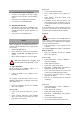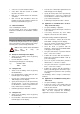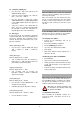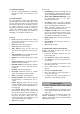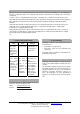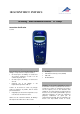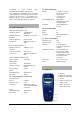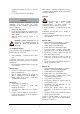Manual
6
8.6 Setting the sampling rate
• Press the Rate ↑ button (the options list for
SAMPLE RATE will appear).
• Select the desired sampling rate with the
Rate ↑ or the Store ↓ button.
• Press the Date/Time ↵ button (the settings
STORE ANALOG INPUT 1, STORE ANALOG INPUT
2 and STORE BINARY INPUTS will appear in
succession).
• Select YES or NO for each setting with the
Rate ↑ or the Store ↓ button and confirm with
the Date/Time ↵ button (the subsequent set-
ting will appear after each confirmation).
8.7 Data logger
In data logger mode, the 3B NETlog™ equipment
records the data with a pre-selected sampling rate
and saves it internally. After completing a meas-
urement, the data can be transferred onto a com-
puter for evaluation.
Calling up data logger mode:
• Press the Store ↓ button (STORE will appear
with → START or ↑ CLEAR → START dis-
played).
Starting data logger:
When the display shows → START:
• Start recording data with the Date/Time ↵
button (“BUSY → STOP” will appear in the dis-
play and the measurement begins).
Stopping the data logger:
When the display shows → STOP:
• Stop recording data by pressing the
Date/Time ↵ button (↑ CLEAR → START will
appear in the display).
Clearing data logger:
When the display shows ↑ CLEAR:
• Press the Rate ↑ button (MEM.CLEAR? → YES
will appear in the display).
• Confirm by pressing the Date/Time ↵ button.
Exiting data logger mode:
When the display shows ↑ CLEAR → START:
• Press the Channel ← button.
9. Operation via Ethernet port
When the Ethernet port is used, care should be
taken to ensure the 3B NETlog™ unit is powered via
its mains power supply.
When used outside your own internal LAN, there
may be a security risk whereby other users might
be able to view your data. Therefore, you only use
the Ethernet port outside your own LAN at your
own risk.
10. IP finder software
If the 3B NETlog™ device is connected via its
Ethernet port, the user will first need to establish
the range of numbers used for the IP address.
10.1 Assigning an IP address
• Connect up the 3B NETlog™ unit via an
Ethernet cable.
• Turn on the 3B NETlog™ equipment.
• Run the NETBoxCfg.exe software.
• Select the "YES" radio button for DHCP.
• Click "Apply".
• MAC and IP addresses will be displayed in a
window on the left.
10.2 Entering an IP address in 3BNETlab™
• Run 3BNETlab™.
• Open a new record in the measurement lab.
• Having opened the window with the new data
record, click the button on the right next to
Device port.
• Enter the IP address already determined in the
entry box that opens.
11. 3B NETdata transfer software
Data stored in the 3B NETlog™ memory can be
retrieved and saved as text files with the help of
the 3B NETdata software. In addition, the software
also provides the capability to set modes of meas-
urement and measurement parameters.
Note: Only one interface 3B NETlog™ ma
y
be connected to the computer when usin
g
the software 3B NETdata.
11.1 Installation of the driver
Before installing the 3B NETlab™ software it is
necessary to install a USB driver. Proceed as de-
scribed in 7.1.