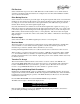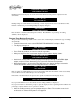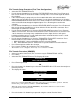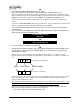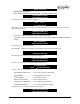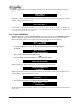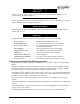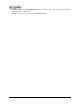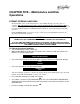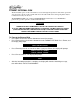Manual
Page 44 Instant Replay Owner's Manual
OR
• Press ENTER to edit the Destination Receiver name.
• Enter a Destination Receiver Name using the HOT-KEYS as Alphanumeric keys
The name specified as the destination machine may end with a single asterisk character (HOT-KEY
40) to indicate that all receivers partially matching the name should receive the transfer. For example,
EDITBAY* will transfer to Receivers named EDITBAY 1, EDITBAY 2, EDITBAY 3, etc.
A single asterisk in the Destination Name will send to all Receivers regardless of their Receiver
Name.
To return to (NONE SPECIFIED) after using a specific name, simply edit the name and delete all the
characters using the BACKSPACE key (HOT-KEY 50), and press ENTER.
• Press ENTER to confirm Destination Receiver name, or CANCEL to restore the previously
entered name.
• Press the SCROLL UP ARROW key to proceed. Depending on which type of destination was
most recently selected, the display shows:
DESTINATION LOCATION
MAIL BOX
OR
DESTINATION LOCATION
1.0001 (SELECTED CUT)
• Press the SCROLL UP ARROW key to proceed.
OR
• Change the Destination Location by pressing ENTER, followed by a SCROLL ARROW key, to
select between a specific location and MAIL BOX. The selection flashes until you press
ENTER again to confirm.
When a specific location is displayed, pressing ENTER allows selection of a different location.
Portions of the location field that are not applicable for a particular type of transfer are displayed as
X's:
1 . 0 001 (For Transfer of a Single Cut)
DRIVE DIRECTORY INDEX NUMBER
1 . 0 XXX (For Transfer of All Cuts)
The numeric keys of the keyboard are used to enter digit numbers. The left and right arrows select a
digit to edit, skipping over non-editable columns. Press ENTER at the edit prompt to complete
selection of the destination location.
Note that the Drive number must be left at '1' and the Directory number at '0' when sending to other
Instant Replay machines. Transmissions cannot be directed to the External drive.
However, when sending to machines such as the DigiCart/II which support multiple Drives and
Directories, the Drive and Directory numbers may be changed.
• Press the Scroll Up Arrow. The display will show: