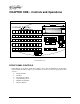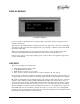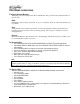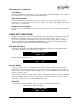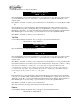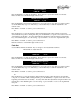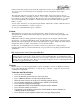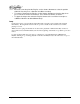Manual
Instant Replay Owner's Manual Page 19
If this Cut is already assigned in this bank, that assignment is cleared. Note that the Cut is not erased.
You do not need to clear a Hot-Key before assigning a new Cut, assignments can be simply
overwritten.
The same audio Cut may be assigned to keys in different banks. If a Cut is assigned to keys in
several different banks, reassigning a new Cut to one key will not disturb assignments in other banks.
For example, if a station ID is assigned to Hot-Key #1 in each of four different banks (1, 2, 3, and 4),
and you reassign Hot-Key #1 in bank 4 to a different Cut, then the station ID remains assigned in
banks 1, 2, and 3.
You can select other Cuts to be assigned using the SCROLL ARROW keys or FIND. With the new Cut
selected, press the HOT-KEY you wish to assign it to.
To exit, press ASSIGN HOT-KEY again, or CANCEL.
Preview
When PREVIEW is pressed in Stop mode the main audio outputs are muted, so Cuts played
subsequently can be auditioned from the headphone output only. Both the analog and digital audio
outputs are muted.
If PREVIEW is turned on during playback, the display changes from showing the current Cut and
playing time, to showing the ID Number, Name, Length and Hot-Key Assignment of the playing Cut.
The Cut will continue playing from both the main and headphone outputs. Other Cuts can be selected
using the Scroll Arrows, Find, or the Hot-Keys to view their information.
In either case, pressing PREVIEW a second time exits this mode and restores normal operation,
including the Cut that was selected when Preview was pressed. If no Cut is playing, CANCEL will also
end Preview.
T
T
T
I
I
I
P
P
P
:
:
:
Using Preview to Find Unassigned Hot-Keys
PREVIEW is useful when assigning Hot-Keys to find an unassigned or unneeded key without losing
track of the Cut you are about to assign. Before pressing ASSIGN HOT-KEY, press PREVIEW and then
push HOT-KEYS until you find one that can be re-used or that is unassigned. Press STOP if a Cut is still
playing, then press PREVIEW again. The Cut to be assigned reappears. Use the normal Assign Hot-Key
procedure to assign the Hot-Key you found.
Playlists
Playlists allow you to create and playback a sequence of Hot-Keys. You can set Playlists for Follow-
On as well as Manual-Step playback (see “Setting the Type of Playlist” on page 24). You can create
one Playlist for each Bank.
To Create and Edit a Playlist
• Press the PLAYLIST button.
• Press the HOT-KEY you wish to use as the first entry.
• Press additional HOT-KEYS for subsequent Playlist entries.
• When all entries have been made, press ENTER to conclude the list.
• Use the SCROLL ARROWS to scroll back to the START OF PLAYLIST.
• Press ENTER to change the Playlist type.
• Select MANUAL STEP or FOLLOW ON using the SCROLL ARROWS.
• Press ENTER to confirm your choice.
• The Playlist is now complete, and may be reviewed with the SCROLL ARROWS, or
auditioned with the PLAY button.
• Press ENTER to set the Playback Pointer to the currently displayed Step.