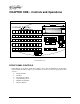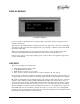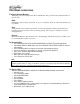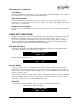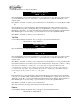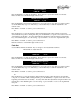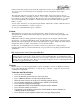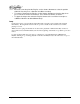Manual
Page 18 Instant Replay Owner's Manual
Adjust Output Gain
Cuts also contain an Output Gain value, which allows you to adjust and store the playback level after
the recording has been made. You can adjust output gain in 1 dB increments from +6 dB (twice as
loud) to -90 dB, which is close to the softest sound that can be recorded.
Use the MENU, ENTER, and SCROLL keys to navigate to the Adjust Output Gain menu.
Menu | Editor | Adjust Output Gain
ADJUST OUTPUT GAIN
0 dB
Press the ENTER key to make an adjustment. The cursor will blink over the value to be changed. Use
the SCROLL keys to make an adjustment to the numeric value. Press ENTER to accept the displayed
value.
Press MENU or CANCEL to return to previous menu level.
Adjust Pre-Roll
Instant Replay has an adjustable Pre-Roll value setting. Pre-Roll is the amount of time before the Tail
Point that playback starts when editing the Tail Point or Fade Out settings. You can adjust Pre-Roll
in increments of 1 second.
Use the MENU, ENTER, and SCROLL keys to navigate to the Adjust Pre-Roll menu.
Menu | Editor | Adjust Pre-Roll
ADJUST PRE-ROLL
4 SEC
Press the ENTER key, then use the NUMERIC keys (top row of Hot-Keys), or the SCROLL keys to make
an adjustment to the numeric value. Press ENTER again to save the setting, or press CANCEL to revert
to the original Pre-Roll point.
Press MENU or CANCEL to return to previous menu level.
FUNCTION BUTTONS
Bank Select
When you press the BANK SELECT button, it lights and the top row of Hot-Keys flash. The display
changes to show the Number and Name of the current Bank; the number of Hot-Key Assignments it
contains; and an indication of the presence of a Playlist in the Bank. Pressing Hot-Keys 1-10 will
directly select the corresponding Bank.
Alternately, the SCROLL ARROWS may be used to view the Banks. Pressing ENTER will activate the
Bank that is currently shown on the display. Pressing BANK SELECT again or CANCEL exits this mode.
If no keys are pressed for 10 seconds, Bank Select mode will time out and return to Stop mode.
When an external drive is connected and enabled in the Configuration menu, the I and E keys are
used to select the Internal or External drive. Note that the EXTERNAL DRIVE item in the
CONFIGURATION Menu must be ENABLED.
Assign Hot-Key
The ASSIGN HOT-KEY button lights when pressed and the display prompts for selection of a HOT-
KEY. Pressing a HOT-KEY immediately assigns the Cut shown in the top line of the display to that
HOT-KEY, overwriting any previous assignment.