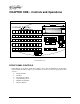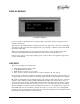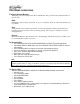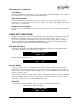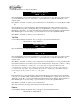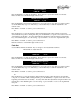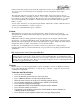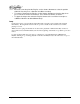Manual
Page 16 Instant Replay Owner's Manual
Press the ENTER key to make an adjustment.
ENTER/ADJUST OR PLAY
HEAD 0_.00
Press the ENTER key, then use the CURSOR keys to move the cursor to the digit to be adjusted. Then
use the NUMERIC keys (top row of Hot-Keys), or the SCROLL keys to make an adjustment to the
numeric value.
Press MENU or CANCEL to return to previous menu level, or the SPACE key to reset the Head to 0:00.
Or
Press the PLAY key to start playback, the displayed Head Point time value will increase from the
current Head Point position. During this time, press the ENTER key to capture a new value for the
Head Point “On-the-Fly”. You may then make fine adjustments using the SCROLL and CURSOR keys.
Press ENTER again to save the setting, or press CANCEL to revert to the original Head Point.
Press MENU or CANCEL to return to previous menu level.
Tail Trim
Use the MENU, ENTER, and SCROLL keys to navigate to the Adjust Tail Trim menu.
Menu | Editor | Adjust Tail Point
ADJUST TAIL POINT
TAIL 03.00
Press the ENTER key to make an adjustment.
ENTER/ADJUST OR PLAY
TAIL 0_.00
Press the ENTER key, then use the CURSOR keys to move the cursor to the digit to be adjusted. Then
use the NUMERIC keys (top row of Hot-Keys), or the SCROLL keys to make an adjustment to the
numeric value.
Press MENU or CANCEL to return to previous menu level, or the SPACE key to reset to the End of File.
Note that the SPACE key reset will not restore audio discarded by the “Keep Only 1
st
30 Sec.” setting.
Note that for tail trimmed recordings, there is a setting in the Configuration Menu that will
permanently discard audio (to save disk space) when the Tail Point is positioned earlier than 30
seconds from the end-of-file. You may disable this feature by changing the “Tail Trimmed Audio”
menu setting from “Keep Only 1
st
30 Sec” to “Keep All”.
Or
Press the PLAY key to start playback, the displayed Tail Point time value will increase from the Pre-
roll position to the End-of-File. During this time, press the ENTER key to capture a new value for the
Tail Point “On-the-Fly”. You may then make fine adjustments using the SCROLL and CURSOR keys.
Press ENTER again to save the setting, or press CANCEL to revert to the original Tail Point.
Press MENU or CANCEL to return to previous menu level.
The value of the Pre-roll setting can be adjusted in another Editor menu.
Fade In
Use the MENU, ENTER, and SCROLL keys to navigate to the Adjust Fade In menu.
Menu | Editor | Adjust Fade In