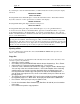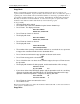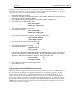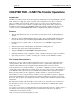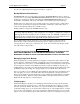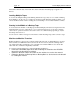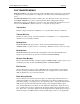Owner manual
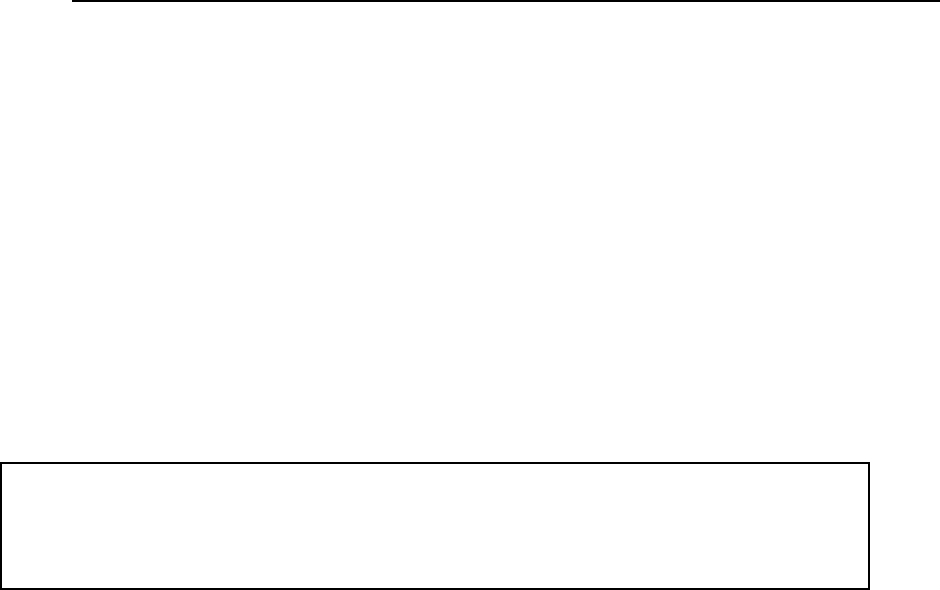
page 26 Instant Replay Owner’s Manual
If you attempt to select an unformatted disk (or a disk formatted for another system), the display
will show
WRONG DISK FORMAT
SELECT INT DRIVE?
Pressing ENTER causes Instant Replay to reselect the internal hard drive. The SCROLL ARROW
keys allow selection of other options in the second line of the display:
FORMAT EXT DRIVE?
Pressing ENTER during this display starts the format process.
SELECT EXT DRIVE?
Pressing ENTER during this display causes Instant Replay to try to relog the External drive.
You can now record directly to the External Drive, play Cuts on the External Drive or copy Cuts
from the External Drive to the Internal Drive. You can also Assign Hot-Keys to any of the ten
Banks on the External Drive. Bank Select and all other operations and features) work the same as
they do on the Internal Drive.
Unlike the Internal Drive, the Zip Drive will “spin down” after some period of inactivity to
prolong drive and disk life. When this happens, a Play command will be delayed until the drive
spins back up. The drive can be forced to spin up in preparation for playback by pressing and
holding Stop until the drive access light comes on; instant playback will be available again in
about 3 seconds. If instant response is always required, use the internal drive.
Ejecting a Disk
To eject a disk from the external drive, first select INTERNAL DRIVE, then press the eject
button on the external drive.
Copy Cut
Copy operations always copy material from the currently selected drive to the other drive. Cuts
are never copied to the same drive.
• Select the Cut to be copied.
• Press MENU and select OPERATIONS with the SCROLL ARROW keys. Press ENTER.
• Select COPY CUT using the SCROLL ARROW keys. Press ENTER.
• If desired, select a different Index Number to copy to using the SCROLL ARROW keys.
You can only select unused Index Numbers. If the Index Number of the Cut being
copied matches an existing Cut on the destination drive, the Display warns you.
Pressing ENTER will start the copy and replace the Cut on the destination drive. If
you do not wish to replace the Cut, select a new number, then press ENTER to start
the copy process.
• The display will show COPYING FILE, the file name and the percentage copied as
the operation progresses. When done, the display will show COPY COMPLETE.
• Press ENTER. At this point you can press MENU to exit,
OR
• Use the LEFT ARROW or RIGHT ARROW keys (HOT-KEYS 48 and 49) to select another
Cut to copy.
• Press ENTER to repeat the copy operation.