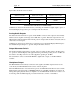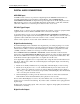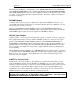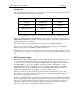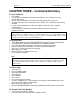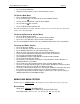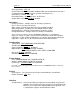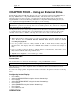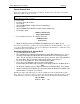Owner manual
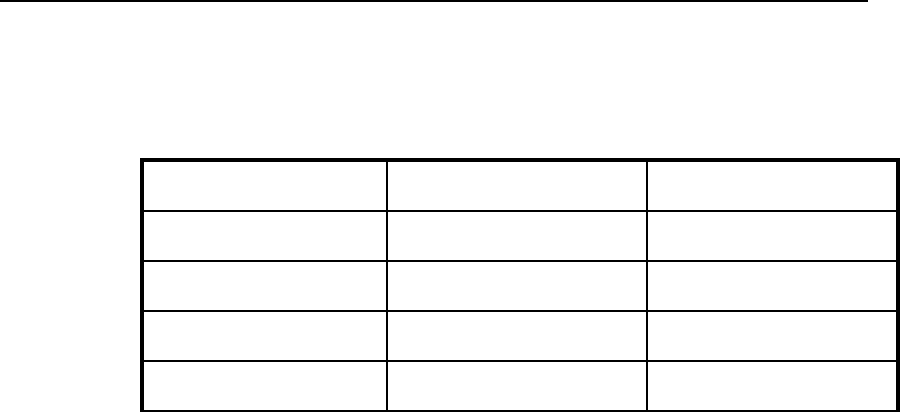
Instant Replay Owner’s Manual page 19
Printer Port
This is a standard parallel printer port on a 25 pin "D" connector. Although many printers may be
used, 360 Systems has tested the following models:
MANUFACTURER PRODUCT NAME MODEL NUMBER
CANON BUBBLE JET BJ-200E
CANON BUBBLE JET BJ-200EX
HEWLETT PACKARD LASER JET 4
HEWLETT PACKARD LASER JET 6L
Canon, BJ and Bubble Jet are trademarks of Canon, Inc. LaserJet is a trademark of Hewlett Packard, Inc.
Printers that implement Hewlett Packard PCL Level 4 and above should be compatible with the
HEWLETT PACKARD mode. Printers that support Epson LQ mode should be compatible with
the CANON BJ mode. See page 22.
Note that printers that require Windows 95 or 98 may not work with Instant Replay.
The printer can provide a variety of different listings about audio materials stored in Instant
Replay. See the section titled MENU for further information.
The Printer port is also used to connect external storage devices such as an Iomega Zip drive that
are designed to be connected to a parallel port. See the section Using an External Drive on page
24.
GPI/Play Remote Input
Instant Replay includes a General Purpose Interface (GPI) that duplicates the PLAY button. It is
on a 1/8” mini phone jack on the back panel. Connect a momentary switch (console button,
footswitch, etc.) to the back panel jack marked GPI/PLAY. The Configuration Menu contains an
item GPI INPUT. To access it, press MENU, then use the SCROLL ARROW KEYS to select
CONFIGURATION and press ENTER again. Use the SCROLL ARROW KEYS to select GPI
INPUT and be sure it is set to ENABLE. If it is set to DISABLE, press ENTER, then the UP
ARROW key and ENTER again. Press MENU to return to normal operation.
When you activate the remote momentary switch, Instant Replay will behave as if you had
pressed PLAY. You can also initiate recording remotely by putting Instant Replay in Record
Ready and activating the remote switch.
Note that activating the remote switch will also cancel PAUSE if it is active. While Instant Replay
is Paused, pressing a Hot-Key displays the Assigned Cut’s title and statistics but does not play it.
This lets you check the Hot-Key assignment silently, and is most useful in a live broadcast or
performance application. For example, an engineer can find and cue up a Hot-Key Cut to be
played, and on-air talent can start playback with the remote switch.