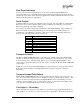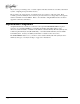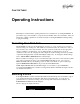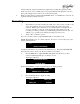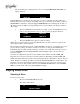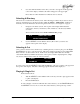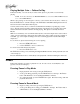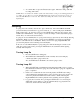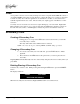User guide
DigiCart/II Plus Owner's Manual Operating Instructions • 25
2. Use select until the number of the drive you want to use appears in the upper left
corner of the display. If labeled, the name will appear to the upper right.
Drives that are neither installed nor formatted can’t be selected.
Selecting A Directory
Directories are contained in the directory level. The following procedures may be used to select a
directory depending upon your current location within the DRIVE – DIRECTORY - CUT level
hierarchy. For more information about moving between the layers, see Navigation on page 6.
1. Navigate to the directory level. The top line of the display will indicate the
current drive, directory and directory name, if labeled, or the directory number
as a name.
The bottom line will show the SELECT DIRECTORY prompt:
X.X DIRECTORY NAME
SELECT DIRECTORY
2. Use the SELECT controls until the directory ID or name you want to use
appears in the top line of the display.
Selecting A Cut
Once you have selected a drive and directory containing the cut you want to play, press the Right
POSITION arrow once to enter the cut level. This is the standard operating mode for DigiCart/II
Plus, referred to as the Cut Select mode. In this mode, the display will indicate the currently
selected Drive/Directory/Cut ID and cut name on the top line; and the total playing time, sample
rate, and recording format for that cut on the bottom line:
X.XXXX CUT NAME
HH:MM:SS 48K AC-2
To select a cut, rotate the SELECT control until the ID/Name of the cut you wish to play appears in
the top line of the display. Only IDs containing program material will be displayed.
Playing A Single Cut
In the Cut Select mode:
1. Turn the SELECT control until the name of the cut you want to play appears in the
top line of the display.
2. Press the PLAY button.
To select and play a cut from a different drive and/or directory, use the POSITION buttons
and SELECT control to choose a new drive and/or directory, then repeat steps 1 and 2.