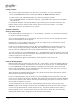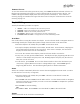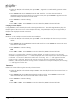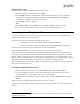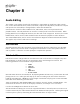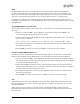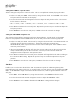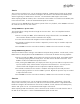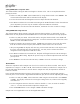User guide
58 • 31BAudio Editing
Setting FADE OUT to a Specific Value
This method allows setting the Fade Out length to a known value. This is accomplished without
playing the audio.
• Select a cut and press
EDIT. Select FADE OUT by using selection knob. Press ENTER. The
current Fade Out duration will be indicated on the display.
• Use the
selection knob and navigation arrows to adjust the Fade Out duration.
• Press
PLAY to audition the new Fade Out starting at the Pre-Roll distance before the Fade Out
point. Repeat the previous steps as needed to adjust the FADE OUT duration.
• Press
ENTER to save the new Fade Out duration, or EXIT to close the cut with no change.
Setting FADE OUT using Auto-Set
The Auto-Set feature allows setting a new Fade Out time during audition. In Edit mode, use the
PLAY button to start playback and the STOP button to set the Fade Out duration and stop playback.
• Select a cut and press EDIT. Select Fade Out by using the selection knob. Press
PLAY and
the cut will begin playing from the Head point. You will not hear the fade at this time. Press
STOP to set the new FADE Out time.
• Fades are limited to 40 seconds in length. If
STOP was pressed at a point in the file earlier
than 40 seconds from the Tail point, the FADE OUT value will be set to 40 seconds.
• After pressing STOP, the display will show any previous Fade Out time on the top line and
the newly selected Fade Out on the bottom line. You may use the
selection knob and
navigation arrows to adjust the FADE OUT value.
• Press PLAY to audition the new Fade Out. Playback will begin before the edit according to
the current Pre-Roll setting. Repeat the previous steps as needed to adjust the Fade Out end-
point position.
• Press
ENTER to save the new Fade Out time, or EXIT to close the cut with no change.
O
UTPUT GAIN
Allows the adjustment of the Output Gain (level) of a cut after it has been recorded. Gain may be
adjusted over a range of +6 dB to -90 dB, referenced to the initially recorded level. Output Gain is
the only Edit Menu function that is not time based. Output Gain may be adjusted for decibels or
tenths of a decibel.
Just as with all other Edit Menu functions, this function is non-destructive and the gain setting is
stored as part of a cut's header. DigiCart/EX automatically play the file with the adjusted gain setting.
• Select a cut and press
EDIT. Select OUTPUT GAIN using the selection knob. Press ENTER
or
STOP. The display will show the current gain setting for the cut, relative to the originally
recorded level.
• Use the navigation arrows
to select the value for decibels (<1.0>) or tenths of decibels
(<0.1>). Use the
selection knob to adjust the Output Gain.
• Press the
ENTER button to save changes or EXIT to abandon changes.
Output Gain is not applicable to cuts in the Digital Data format.