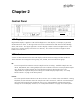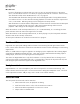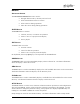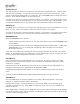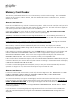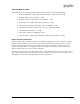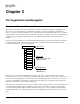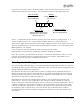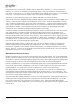User guide
UTILITY BUTTON
The
UTILITY button is used to access functions such as Hot Key assignments, copy, rename, delete,
and disk format operations. Use the selection knob
to select a particular Utility function. Utility
options are displayed alphabetically in a rotating list. Press the
ENTER button to initiate the chosen
function. Press
UTILITY or EXIT to exit the utility menu.
Your last menu selection is stored in temporary memory. For example, if you need to repeat a copy
operation, that option will be displayed first upon subsequent presses of the
UTILITY button. After
recording, the Rename utility is pre-selected. The button illuminates while in Utility mode.
EDIT
BUTTON
The
EDIT button is used to access non-destructive editing functions such as head and tail trims, and
fades. It is also used to edit a playlist. Rotate the selection knob
to view options.
Your last menu selection is stored in temporary memory. For example, if you need to repeat a fade-
in operation, that option will be displayed first upon subsequent presses of the
EDIT button.
RECORD
BUTTON
When the
RECORD button is pressed:
The Input Monitor function will turn on,. the LED meters will be active and the
RECORD button
will illuminate.
Pressing the
PLAY button will initiate recording and illuminate the PLAY button. If a RECORD
THRESHOLD level is set, recording will actually begin when the audio level exceeds the
threshold level setting.
Audio will be recorded at the sampling rate and recording format currently selected in the SETUP
MENU. If using digital inputs, the sampling rate will be automatically set at the sampling rate of the
incoming signal, unless Sample Rate Conversion is selected.
PLAY
BUTTON
Press the
PLAY button to initiate playback of a cut or Playlist. Play has precedence over other
machine functions and will cancel Setup, Utility, or Edit menus and begin to play the currently
selected cut or playlist.
Subsequent presses of the
PLAY button will cause the next selection to play immediately or on
completion of the current one, dependent on the RESTART MODE.
A blinking
PLAY button indicates another cut is ready for Follow-On play or that Loop mode is
active.
A steadily illuminated
PLAY button indicates DigiCart/EX will stop after the current cut.
STOP
BUTTON
Press the
STOP button to terminate playback or recording. When DigiCart/EX’s “virtual tape
transport” is stopped, the button will be illuminated.
During Follow-on play, or playing a Playlist or loop; pressing
STOP will end playback upon
completion of the present cut. Press
STOP a second time to stop the current cut and delete the
Follow-on play list.
When DigiCart/EX is not playing a file,
STOP may be pressed to display information about [INFO] the
current drive number, name, and the available recording time remaining on the drive (based on the
currently selected recording format).
12 • 24BControl Panel