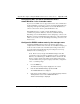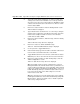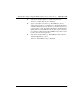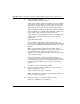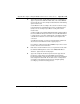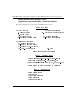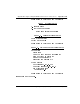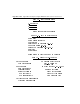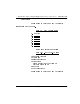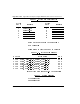- LG Software Innovations Coffeemaker User Manual
Table Of Contents
- Title Page
- Revision history
- Contents
- About this guide
- Description
- System requirements
- List of ITG ISDN components
- Ordering rules and guidelines
- ITG ISL Trunk card description
- ITG ISL Trunk card physical description
- ISDN Signaling Link
- Dialing plans
- Quality of Service
- Fallback to alternate facilities
- Type of Service
- Fax support
- Remote Access
- Per-call statistics support using RADIUS Client
- SNMP MIB
- Codec profiles
- Security passwords
- ITG Engineering Guidelines
- Introduction
- Network engineering guidelines overview
- ITG traffic engineering
- Configuration of Meridian 1 routes and network translation
- Assess WAN link resources
- QoS Evaluation Process Overview
- Set QoS
- Measure intranet QoS
- Implement QoS in IP networks
- ITG Trunk DSP profile settings
- Post-installation network measurements
- Estimate QoS level
- ITG MAT PC management configuration
- Install and configure ITG ISL Trunk node
- Before you begin
- Installation Procedure Summary
- Create the ITG Trunk Installation Summary Sheet
- Install and cable ITG trunk cards
- Install NTCW84JA Large System I/O Panel 50-Pin filter adapter
- Install NTMF94EA and NTCW84KA cables
- D-channel cabling for the NT0961AA 24-Port ITG Trunk card
- Set NT6D80 MSDL switches
- Install filter and NTND26 cable (for MSDL and DCHIP cards in same Large System equipment row)
- Install filter and NTND26 cable (for MSDL and DCHIP cards in different Large System equipment rows)
- Configure ITG Trunk data on the Meridian 1
- Configure dialing plans within the corporate network
- Configure ITG Trunk data on MAT
- Transmit ITG trunk card configuration data from MAT to the ITG trunk cards
- Set date and time for the ITG ISL Trunk node
- Change the default ITG shell password to maintain access security
- Change default ESN5 prefix for non-ESN5 IP telephony gateways
- Check card software
- Configure MAT Alarm Management to receive SNMP traps from ITG ISL Trunk cards
- Make test calls to the remote ITG nodes
- Upgrade an ITG Trunk 1.0 node to support ISDN signaling trunks
- Upgrade procedure summary
- Before you begin
- Install the DCHIP hardware upgrade kit
- Upgrade the 8-port ITG basic trunk software to ITG ISL trunk software
- Remove ITG 1.0 configuration data from Meridian 1
- Configure the Meridian 1 ITG ISL Trunk data: upgrade considerations
- Verify ROM-BIOS version
- Upgrade Troubleshooting
- OA&M using MAT applications
- OA&M using the ITG shell CLI and overlays
- Maintenance
- Appendix A: Calbe description and NT8D81BA cable replacement
- NTMF94EA E - LAN, T - LAN and Serial Port cable
- NTCW84KA E-LAN, T-LAN, DCH & Serial cable
- NTAG81CA Faceplate Maintenance cable
- NTAG81BA Maintenance Extender cable
- NTCW84EA DCH PC Card Pigtail cable
- NTMF04BA MSDL extension cable
- NTCW84LA and NTCW84MA upgrade cables
- Prevent ground loops on connection to external customer LAN equipment
- Replace cable NT8D81BA with NT8D81AA
- Tools list
- NT8D81BA cable removal procedures
- Appendix B: Environmental and electrical regulatory data
- Appendix C: Subnet mask conversion from CIDR to dotted decimal format
- Appendix D: Configure a Netgear RM356 modem router for remote access
- Index
- Back
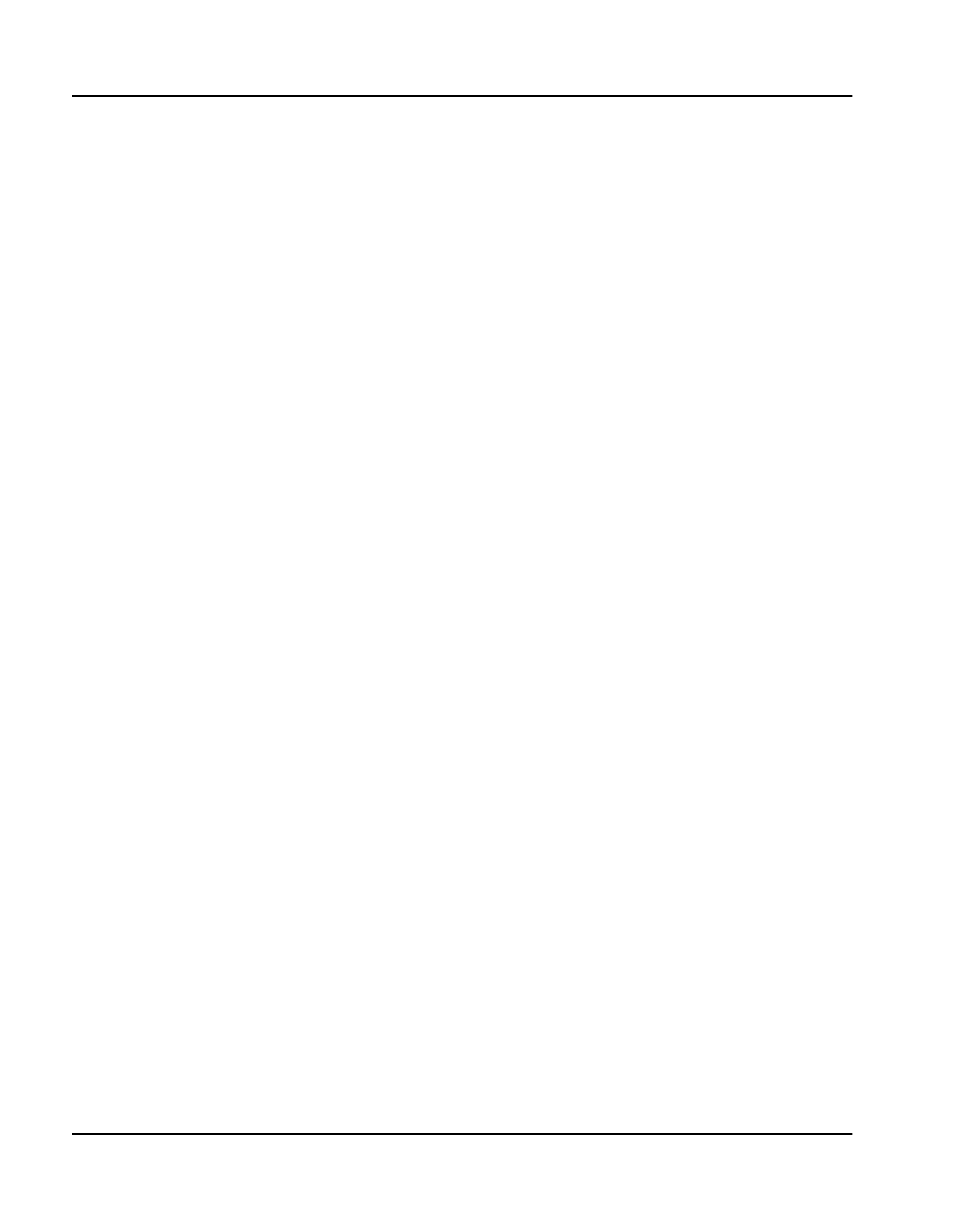
Page 364 of
378
Appendix D: Configure a Netgear RM356 modem router for remote access
553-3001-202 Standard 1.00 April 2000
16 Under "Telco Options" toggle
"CLIDAuthen=None/Preferred/Required".
CLID requires a C.O. line subscribed for CLID service where available.
"Preferred" means some dial-in user profiles may require CLID, but
others may not. "Required" means no dial-in call is connected unless
CLID is provided and user profiles require CLID for authentication.
Under "PPP Options" toggle "Recv Authen=PAP". Windows 9x Dialup
Networking (DUN) is not compatible with CHAP/PAP or CHAP on the
modem router: calls are disconnected after a few minutes.
Toggle "Compression=No". Windows 9x DUN is not compatible with
software compression on the modem router: calls are randomly
disconnected.
Toggle "Mutual Authen=No".
Under "IP Address Supplied By:" Toggle "Dial-in User=No", "IP
Pool=Yes". For "IP Start Addr=" type in the E-LAN IP address that will
be assigned to the Dialup Networking (DUN) PPP client on the remote
MAT PC.
Note:
The remote MAT PC will receive this E-LAN IP address
whenever DUN makes a dial-in PPP connection to the modem router.
As long as DUN remains connected to the modem router, IP
applications on the remote MAT PC function as if the PC were located
on the customer's E-LAN.
Under "Session Options" configure input and output filter sets
according to the customer's IP network security policy and practices.
The default setting is no filter sets. Set "Idle Timeout=1200" seconds
to provide 20 minutes idle timeout disconnect for remote support
purposes.
Press Enter to confirm and save data to ROM.
17 Enter menu selection number 14, "Dial-in User Setup", under the
"Advanced Applications" section.
"Menu 14 - Dial-in User Setup " is displayed.
Note:
Up to eight dial-in user profiles may be defined according to the
customer's network security policy.
18 Enter menu selection 1 to edit the first dial-in user profile.
"Menu 14.1 - Edit Dial-in User" is displayed.