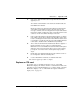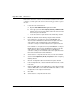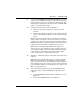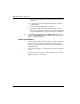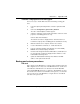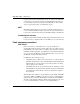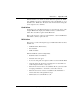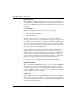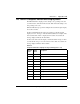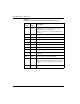- LG Software Innovations Coffeemaker User Manual
Table Of Contents
- Title Page
- Revision history
- Contents
- About this guide
- Description
- System requirements
- List of ITG ISDN components
- Ordering rules and guidelines
- ITG ISL Trunk card description
- ITG ISL Trunk card physical description
- ISDN Signaling Link
- Dialing plans
- Quality of Service
- Fallback to alternate facilities
- Type of Service
- Fax support
- Remote Access
- Per-call statistics support using RADIUS Client
- SNMP MIB
- Codec profiles
- Security passwords
- ITG Engineering Guidelines
- Introduction
- Network engineering guidelines overview
- ITG traffic engineering
- Configuration of Meridian 1 routes and network translation
- Assess WAN link resources
- QoS Evaluation Process Overview
- Set QoS
- Measure intranet QoS
- Implement QoS in IP networks
- ITG Trunk DSP profile settings
- Post-installation network measurements
- Estimate QoS level
- ITG MAT PC management configuration
- Install and configure ITG ISL Trunk node
- Before you begin
- Installation Procedure Summary
- Create the ITG Trunk Installation Summary Sheet
- Install and cable ITG trunk cards
- Install NTCW84JA Large System I/O Panel 50-Pin filter adapter
- Install NTMF94EA and NTCW84KA cables
- D-channel cabling for the NT0961AA 24-Port ITG Trunk card
- Set NT6D80 MSDL switches
- Install filter and NTND26 cable (for MSDL and DCHIP cards in same Large System equipment row)
- Install filter and NTND26 cable (for MSDL and DCHIP cards in different Large System equipment rows)
- Configure ITG Trunk data on the Meridian 1
- Configure dialing plans within the corporate network
- Configure ITG Trunk data on MAT
- Transmit ITG trunk card configuration data from MAT to the ITG trunk cards
- Set date and time for the ITG ISL Trunk node
- Change the default ITG shell password to maintain access security
- Change default ESN5 prefix for non-ESN5 IP telephony gateways
- Check card software
- Configure MAT Alarm Management to receive SNMP traps from ITG ISL Trunk cards
- Make test calls to the remote ITG nodes
- Upgrade an ITG Trunk 1.0 node to support ISDN signaling trunks
- Upgrade procedure summary
- Before you begin
- Install the DCHIP hardware upgrade kit
- Upgrade the 8-port ITG basic trunk software to ITG ISL trunk software
- Remove ITG 1.0 configuration data from Meridian 1
- Configure the Meridian 1 ITG ISL Trunk data: upgrade considerations
- Verify ROM-BIOS version
- Upgrade Troubleshooting
- OA&M using MAT applications
- OA&M using the ITG shell CLI and overlays
- Maintenance
- Appendix A: Calbe description and NT8D81BA cable replacement
- NTMF94EA E - LAN, T - LAN and Serial Port cable
- NTCW84KA E-LAN, T-LAN, DCH & Serial cable
- NTAG81CA Faceplate Maintenance cable
- NTAG81BA Maintenance Extender cable
- NTCW84EA DCH PC Card Pigtail cable
- NTMF04BA MSDL extension cable
- NTCW84LA and NTCW84MA upgrade cables
- Prevent ground loops on connection to external customer LAN equipment
- Replace cable NT8D81BA with NT8D81AA
- Tools list
- NT8D81BA cable removal procedures
- Appendix B: Environmental and electrical regulatory data
- Appendix C: Subnet mask conversion from CIDR to dotted decimal format
- Appendix D: Configure a Netgear RM356 modem router for remote access
- Index
- Back
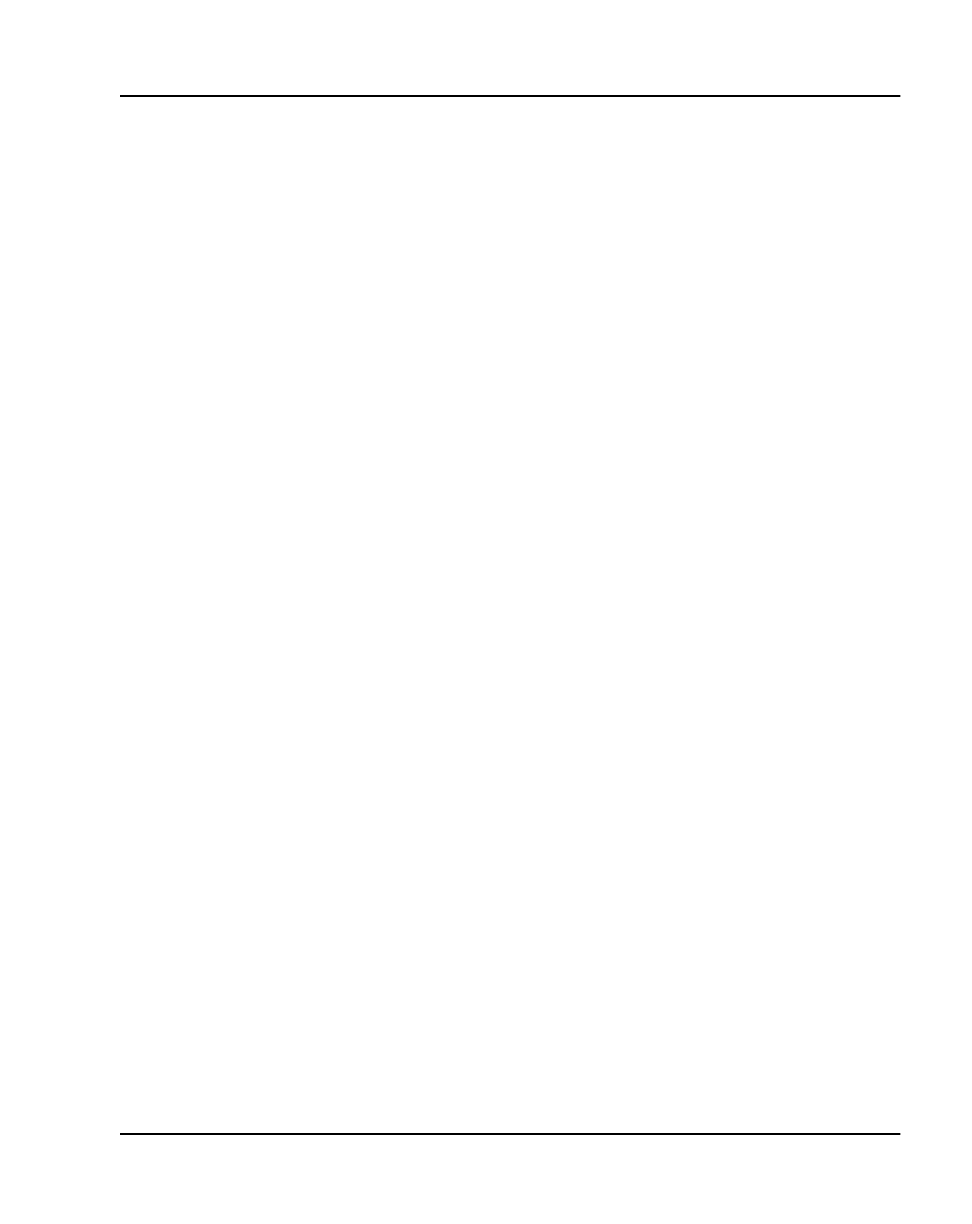
Maintenance Page 323 of 378
ITG Trunk 2.0 ISDN Signaling Link (ISL) Description, Installation and Operation
11 Select menu
Configuration | Synchronize | Transmit
to transmit the
Node Properties from MAT to the Active Leader card of the ITG node.
Click the “Node Properties” box, and then click “Start Transmit.” This
will update the node properties of the Active Leader card with the MAC
address of the replacement ITG card.
12 Install the replacement ITG card into the Meridian 1:
a Pull the top and bottom locking devices away from the ITG
faceplate.
b Insert the ITG card into the card guides and carefully push it until
it makes contact with the backplane connector. Hook the locking
devices.
Note 1:
When you install ITG cards, the red LED on the faceplate is
lit if: the card has rebooted; the card is active, but there are no trunks
configured on it; or the card is active and has trunks, but the trunks are
disabled. If the LED does not follow the pattern described (for example,
remaining continuously flashing or weakly lit), replace the card.
Note 2:
Observe the ITG Faceplate Maintenance display to see
start-up self-test results and status messages. A display of the type
“F:xx” indicates a failure. Some failures indicate that the card must be
replaced. Refer to “ITG Trunk 2.0 faceplate maintenance display
codes” on page 329 for a complete listing of the codes.
13 Attach the T - LAN Ethernet cable to the faceplate of the replacement
ITG card.
Note:
When connecting the ITG card to the T - LAN, the link status
LED on the ITG faceplate associated with the voice interface lights
when the connection is made. The 100 Mbit/s link status LED on the
Ethernet Switch port also turns on when correctly connected to the ITG
card. This indicates that the corresponding port is set to operate at 100
Mbit/s and is the link is good.
14 If the card that is being replaced is an 8-port NTCW80AA and the
replacement card is an 8-port NTCW80CA, the I/O cable must be
replaced:
a Locate the NTCW84LA cable that was included in the 1.0 to 2.0
upgrade kit.
b Remove the NTCW84MA cable from the I/O panel.