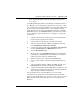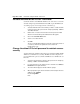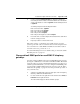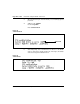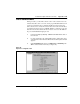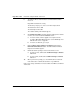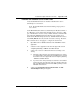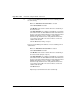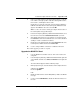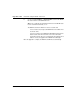- LG Software Innovations Coffeemaker User Manual
Table Of Contents
- Title Page
- Revision history
- Contents
- About this guide
- Description
- System requirements
- List of ITG ISDN components
- Ordering rules and guidelines
- ITG ISL Trunk card description
- ITG ISL Trunk card physical description
- ISDN Signaling Link
- Dialing plans
- Quality of Service
- Fallback to alternate facilities
- Type of Service
- Fax support
- Remote Access
- Per-call statistics support using RADIUS Client
- SNMP MIB
- Codec profiles
- Security passwords
- ITG Engineering Guidelines
- Introduction
- Network engineering guidelines overview
- ITG traffic engineering
- Configuration of Meridian 1 routes and network translation
- Assess WAN link resources
- QoS Evaluation Process Overview
- Set QoS
- Measure intranet QoS
- Implement QoS in IP networks
- ITG Trunk DSP profile settings
- Post-installation network measurements
- Estimate QoS level
- ITG MAT PC management configuration
- Install and configure ITG ISL Trunk node
- Before you begin
- Installation Procedure Summary
- Create the ITG Trunk Installation Summary Sheet
- Install and cable ITG trunk cards
- Install NTCW84JA Large System I/O Panel 50-Pin filter adapter
- Install NTMF94EA and NTCW84KA cables
- D-channel cabling for the NT0961AA 24-Port ITG Trunk card
- Set NT6D80 MSDL switches
- Install filter and NTND26 cable (for MSDL and DCHIP cards in same Large System equipment row)
- Install filter and NTND26 cable (for MSDL and DCHIP cards in different Large System equipment rows)
- Configure ITG Trunk data on the Meridian 1
- Configure dialing plans within the corporate network
- Configure ITG Trunk data on MAT
- Transmit ITG trunk card configuration data from MAT to the ITG trunk cards
- Set date and time for the ITG ISL Trunk node
- Change the default ITG shell password to maintain access security
- Change default ESN5 prefix for non-ESN5 IP telephony gateways
- Check card software
- Configure MAT Alarm Management to receive SNMP traps from ITG ISL Trunk cards
- Make test calls to the remote ITG nodes
- Upgrade an ITG Trunk 1.0 node to support ISDN signaling trunks
- Upgrade procedure summary
- Before you begin
- Install the DCHIP hardware upgrade kit
- Upgrade the 8-port ITG basic trunk software to ITG ISL trunk software
- Remove ITG 1.0 configuration data from Meridian 1
- Configure the Meridian 1 ITG ISL Trunk data: upgrade considerations
- Verify ROM-BIOS version
- Upgrade Troubleshooting
- OA&M using MAT applications
- OA&M using the ITG shell CLI and overlays
- Maintenance
- Appendix A: Calbe description and NT8D81BA cable replacement
- NTMF94EA E - LAN, T - LAN and Serial Port cable
- NTCW84KA E-LAN, T-LAN, DCH & Serial cable
- NTAG81CA Faceplate Maintenance cable
- NTAG81BA Maintenance Extender cable
- NTCW84EA DCH PC Card Pigtail cable
- NTMF04BA MSDL extension cable
- NTCW84LA and NTCW84MA upgrade cables
- Prevent ground loops on connection to external customer LAN equipment
- Replace cable NT8D81BA with NT8D81AA
- Tools list
- NT8D81BA cable removal procedures
- Appendix B: Environmental and electrical regulatory data
- Appendix C: Subnet mask conversion from CIDR to dotted decimal format
- Appendix D: Configure a Netgear RM356 modem router for remote access
- Index
- Back
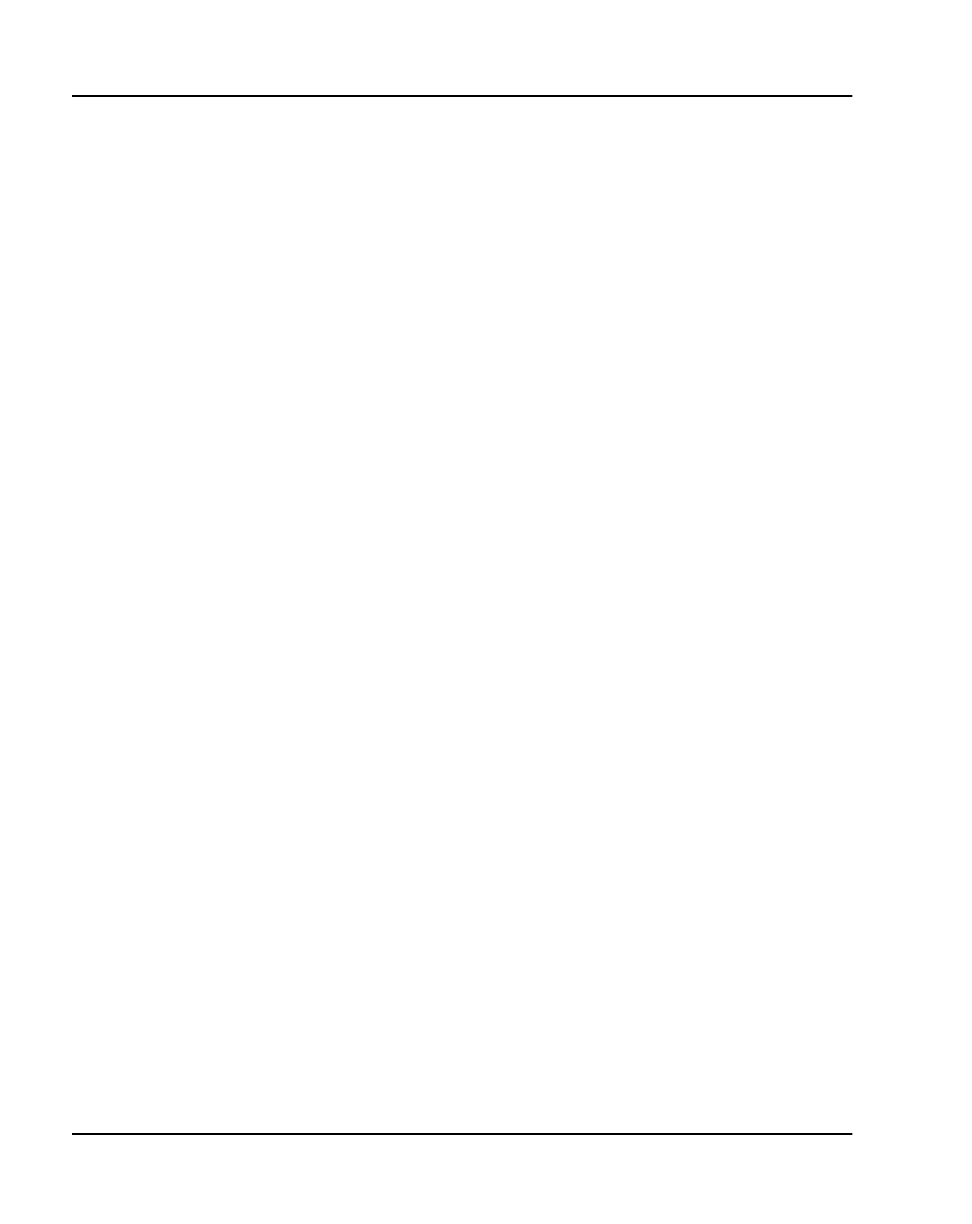
Page 222 of
378
Install and configure ITG ISL Trunk node
553-3001-202 Standard 1.00 April 2000
Set date and time for the ITG ISL Trunk node
Set the date and time on the ITG ISL Trunk node in order to have correct time
and date stamps in Operational Measurement (OM) reports, RADIUS Call
Accounting reports, error messages and error and trace logs.
1 Select the ITG ISL Trunk node for which you want to set date and time
from the list in the upper part of the IP Telephony Gateway - ISDN IP
Trunk Main window.
2 Double-click on Leader 0 from the list in the lower part of the Main
window. The ITG Card Properties Maintenance tab appears.
3 Click on the
Set Node Time
button.
4 Set the correct date and time.
5 Click
OK
.
The clock is updated immediately on the Active Leader card (Leader 0
or Leader 1), which in turn updates the other cards in the
ITG ISL Trunk node.
Change the default ITG shell password to maintain access
security
You must change the default user name and password when installing the ITG
Trunk node to maintain access security. The ITG user name and password
protects maintenance port access, Telnet, and FTP access to the ITG card over
the LAN.
1 Select the new ITG Trunk node in the upper part of the IP Telephony
Gateway - ISDN IP Trunk Main window.
2 For each card in the node, right-click on the card and select Telnet to
ITG Card from the right-click menu.
3 The Telnet window appears with the VxWorks prompt:
4 When prompted to login, enter the default username and password as:
VxWorks login: itgadmin
Password: itgadmin
ITG>