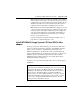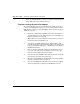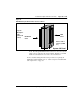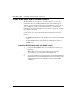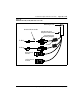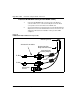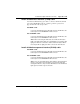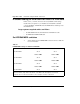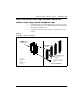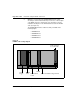- LG Software Innovations Coffeemaker User Manual
Table Of Contents
- Title Page
- Revision history
- Contents
- About this guide
- Description
- System requirements
- List of ITG ISDN components
- Ordering rules and guidelines
- ITG ISL Trunk card description
- ITG ISL Trunk card physical description
- ISDN Signaling Link
- Dialing plans
- Quality of Service
- Fallback to alternate facilities
- Type of Service
- Fax support
- Remote Access
- Per-call statistics support using RADIUS Client
- SNMP MIB
- Codec profiles
- Security passwords
- ITG Engineering Guidelines
- Introduction
- Network engineering guidelines overview
- ITG traffic engineering
- Configuration of Meridian 1 routes and network translation
- Assess WAN link resources
- QoS Evaluation Process Overview
- Set QoS
- Measure intranet QoS
- Implement QoS in IP networks
- ITG Trunk DSP profile settings
- Post-installation network measurements
- Estimate QoS level
- ITG MAT PC management configuration
- Install and configure ITG ISL Trunk node
- Before you begin
- Installation Procedure Summary
- Create the ITG Trunk Installation Summary Sheet
- Install and cable ITG trunk cards
- Install NTCW84JA Large System I/O Panel 50-Pin filter adapter
- Install NTMF94EA and NTCW84KA cables
- D-channel cabling for the NT0961AA 24-Port ITG Trunk card
- Set NT6D80 MSDL switches
- Install filter and NTND26 cable (for MSDL and DCHIP cards in same Large System equipment row)
- Install filter and NTND26 cable (for MSDL and DCHIP cards in different Large System equipment rows)
- Configure ITG Trunk data on the Meridian 1
- Configure dialing plans within the corporate network
- Configure ITG Trunk data on MAT
- Transmit ITG trunk card configuration data from MAT to the ITG trunk cards
- Set date and time for the ITG ISL Trunk node
- Change the default ITG shell password to maintain access security
- Change default ESN5 prefix for non-ESN5 IP telephony gateways
- Check card software
- Configure MAT Alarm Management to receive SNMP traps from ITG ISL Trunk cards
- Make test calls to the remote ITG nodes
- Upgrade an ITG Trunk 1.0 node to support ISDN signaling trunks
- Upgrade procedure summary
- Before you begin
- Install the DCHIP hardware upgrade kit
- Upgrade the 8-port ITG basic trunk software to ITG ISL trunk software
- Remove ITG 1.0 configuration data from Meridian 1
- Configure the Meridian 1 ITG ISL Trunk data: upgrade considerations
- Verify ROM-BIOS version
- Upgrade Troubleshooting
- OA&M using MAT applications
- OA&M using the ITG shell CLI and overlays
- Maintenance
- Appendix A: Calbe description and NT8D81BA cable replacement
- NTMF94EA E - LAN, T - LAN and Serial Port cable
- NTCW84KA E-LAN, T-LAN, DCH & Serial cable
- NTAG81CA Faceplate Maintenance cable
- NTAG81BA Maintenance Extender cable
- NTCW84EA DCH PC Card Pigtail cable
- NTMF04BA MSDL extension cable
- NTCW84LA and NTCW84MA upgrade cables
- Prevent ground loops on connection to external customer LAN equipment
- Replace cable NT8D81BA with NT8D81AA
- Tools list
- NT8D81BA cable removal procedures
- Appendix B: Environmental and electrical regulatory data
- Appendix C: Subnet mask conversion from CIDR to dotted decimal format
- Appendix D: Configure a Netgear RM356 modem router for remote access
- Index
- Back
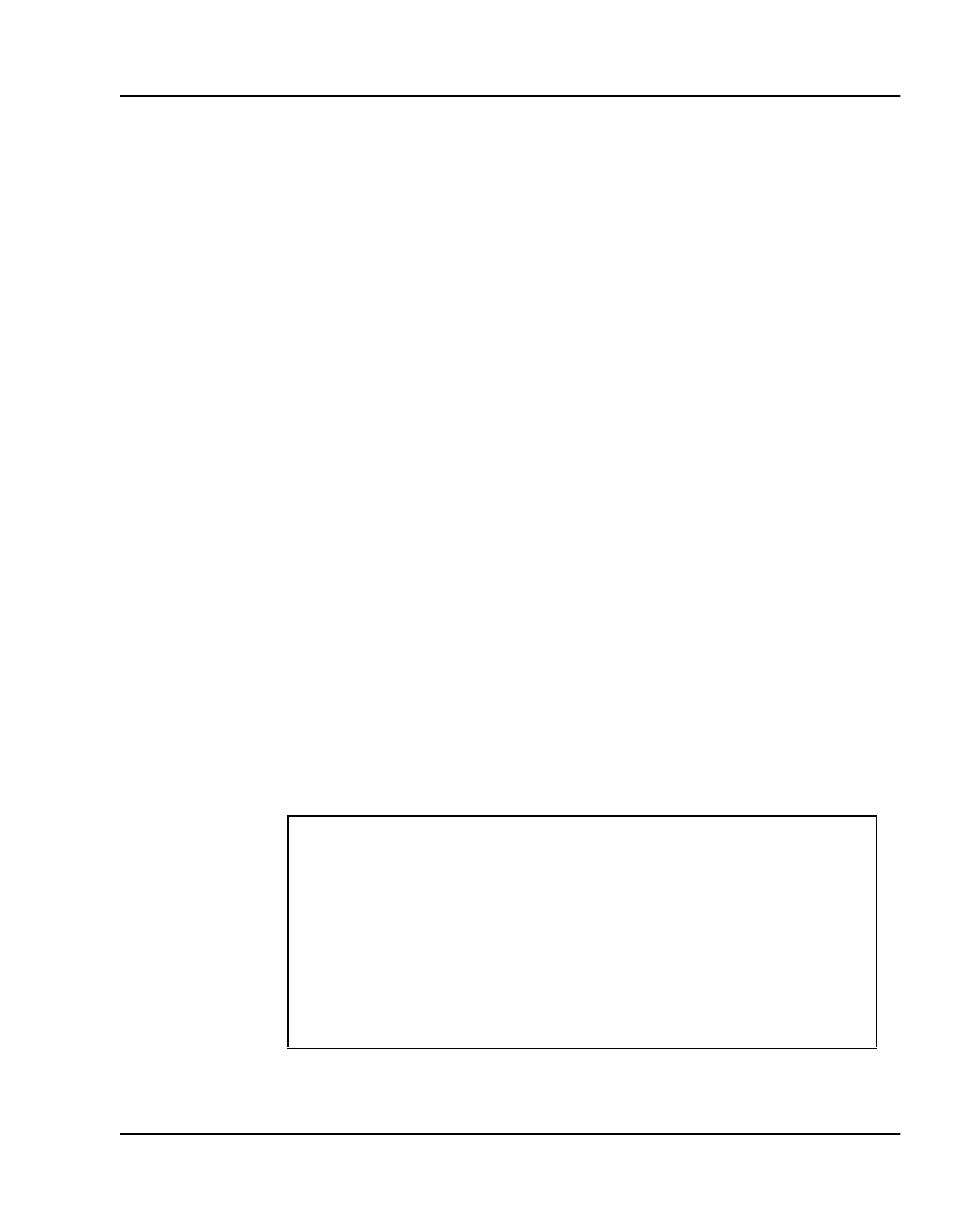
Install and configure ITG ISL Trunk node Page 161 of
378
ITG Trunk 2.0 ISDN Signaling Link (ISL) Description, Installation and Operation
Note 1:
When ITG cards are installed, the red LED on the faceplate is
lit if: the card has rebooted; the card is active, but there are no trunks
configured on it; or the card is active and has trunks, but the trunks are
disabled. If the LED does not follow the pattern described (such as
remaining continuously flashing or weakly lit), replace the card.
Note 2:
Observe the ITG Faceplate Maintenance display to see start
- up self-test results and status messages. A display of the type “F:xx”
indicates a failure. Some failures indicate that you must replace the
card. “F:10” temporarily appears on the display, which indicates a
Security Device test failure. Since ITG 2.0 does not use Security
Devices, you can ignore this error.
Refer to “ITG Trunk 2.0 faceplate maintenance display codes” on
page 329 for a complete listing of the codes.
Install NTCW84JA Large System I/O Panel 50-Pin filter
adapter
For Large Systems, the standard filtering is provided by the 50-Pin filter
adapters mounted in the I/O Panel on the back of the IPE shelf. The filter
adapter connects externally to the MDF cables and internally to the
NT8D81AA Backplane to I/O Panel ribbon cable assembly. Within the
adapter, all Tip and Ring pairs, including the T-LAN pairs, are filtered. For
100BaseT operation, the standard adapter must be replaced with the
NTCW84JA adapter which is identical to the existing adapter but has
unfiltered T-LAN Tip and Ring pairs.
For Option 11C systems, the standard I/O filter connector already supports
100BaseTX.
CAUTION
For Large Systems manufactured during the period of 1998-1999 and
shipped in North America, the IPE modules have the NT8D81BA
Backplane to I/O Panel ribbon cable assembly with a non-removable
Filter Connector. The NT8D81BA is compatible with 10BaseT
T-LAN, but if you require a 100BaseT T-LAN, you need to order the
NT8D81AA Backplane to I/O Panel ribbon cable assembly to replace
it. Do not try to install the NTCW84JA Filter Connector onto the
existing non-removable Filter Connector.