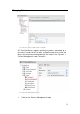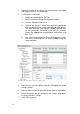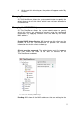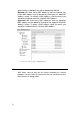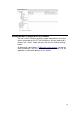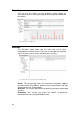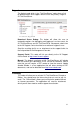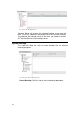Specifications
76
2. Specify the name of the printer, the manufacturer, the model
and the port to which it is connected.
3. If your printer is not listed:
1. Obtain your printer driver .INF file.
2. Return to the main Printer Management screen.
3. Click on “Upload Printer Driver”
4. Click on the “Browse” button and select the appropriate
.INF file containing the setup information for your printer.
The “Manufacturer” field and the “Model” field will now
list the information contained in the .INF file selected.
Select the appropriate manufacturer and printer and
click “OK”.
5. You will be returned to the “Printer Management” node.
The newly installed printer can now be added using the
steps indicated.
Screenshot 63: Assigning a printer to a thin client
4. Now you can select the printer from the “Managed” thin client
settings section.
5. Click on the thin client to which the printer must be connected.
6. Select the printer you just created in the “Printer” drop down
list in the “General” section.
7. Click “OK” to confirm.