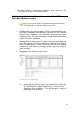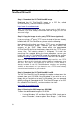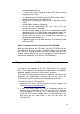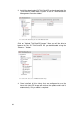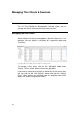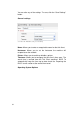Specifications
59
the downloaded .ISO file.
• If using Linux & K3B, simply go to Burn CD. Select the ISO
image and click ”Start”.
• Use good quality CD-ROM (avoid CD-RW) media which is
known to work with your CD-ROM drive.
• Burn the CD as a finalised single session using track-at-once
(TAO).
• Enable Buffer-Underrun Protection.
• Ensure that the downloaded ISO file is not in use (for
example by anti-virus software).
• Set the burning speed to match the recommended speed
specified by the CD-ROM media and gradually lower the
speed if problems are encountered reading the CD-ROM.
• Ensure that the system has enough free resources to
complete the burning process.
• If problems persist try to boot from the CD-ROM drive used
to burn the ISO.
Step 5: Configure the thin client to boot from CD-ROM
After you have burned the CD-ROM, insert the CD-ROM into the
CD-ROM drive of the thin client / computer. Now ensure that the
thin client will attempt to boot from the CD-ROM and not from
another storage device. Go into the computers BIOS and check
that the boot sequence starts with the CD-ROM drive.
Installing a new version of 2X ThinClientOS
2X releases new updates to the 2X ThinClientOS on a regular
basis. These updates will incorporate improvements to hardware
detection, updates to terminal server clients, and more.
Thin clients that boot from the hard disk, USB disk, via PXE, or via
Etherboot, will automatically retrieve and use the latest 2X
ThinClientOS version installed via the Management Console.
To install the latest 2X ThinClientOS:
1. Download the latest 2XThinClientOS_<version number>.zip
from http://www.2x.com/downloads
2. If your thin clients boot via PXE or Etherboot, extract the
contents of the PXE folder in the ZIP file to the TFTP directory
on the 3rd party TFTP server. This is not necessary if you are
using the TFTP server bundled with 2X ThinClientServer. The
next time the thin client boots, it will use the latest 2X
ThinClientOS.