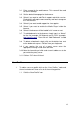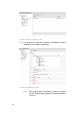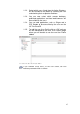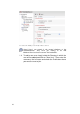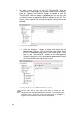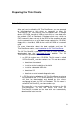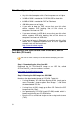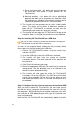Specifications
53
• Enable Buffer-Underrun Protection.
• Ensure that the downloaded ISO file is not in use (for
example by anti-virus software).
• Set the burning speed to match the recommended speed
specified by the CD-ROM media and gradually lower the
speed if problems are encountered reading the CD-ROM.
• Ensure that the system has enough free resources to
complete the burning process.
• If problems persist try to boot from the CD-ROM drive used
to burn the ISO.
Step 3: Configure the thin client to boot from CD-ROM
After you have burned the CD-ROM, insert the CD-ROM into the
CD-ROM drive of the thin client / computer. Now ensure that the
thin client will attempt to boot from the CD-ROM and not from
another storage device. Go into the computers BIOS and check
that the boot sequence starts with the CD-ROM drive. You can
choose to keep running the application from the CD or else install it
to a hard disk.
Step 4a: Installing 2X ThinClientOS on the hard disk
As soon as the computer boots, follow these steps to install the
image to the hard disk:
1. Choose “2X ThinClientOS Installer” using the cursor keys
and press ENTER.
2. Click OK on the welcome message.
3. The installer will check if you have free unpartitioned space
on the hard disk – if it finds free space, it will automatically
create a partition of 32 megabytes and install 2X
ThinClientOS.
4. If it does not find unpartitioned space, it will prompt you
whether you wish to:
a) Overwrite an existing partition – this option will allow you
to select an existing partition, which the installer will use
to install 2X ThinClientOS.
Important: All data on this partition will be erased.
b) Resize a partition – this option will cause the installer to
attempt to resize an existing partition by reducing it by 32
MB, and then creating a new partition for the 2X
ThinClientOS.
Be sure to make a backup of all important data before installing 2X
ThinClientOS.