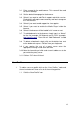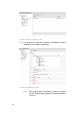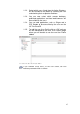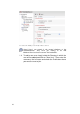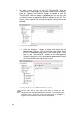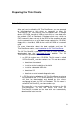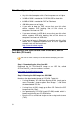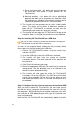Specifications
50
1. To add a new version of the 2X ThinClientOS click on
“ThinClientOS” node under the “System” node from the sidebar.
Click on “Upload ThinClientOS Image” to upload a new 2X
ThinClientOS. After an image is uploaded you can use the “Set
as Default” button to update the default settings for the OS. Thin
clients using a specific OS and not the default settings will not be
effected.
Screenshot 41: 2X ThinClientOS
1.1. Click the “Browse…” button to locate and select the file
downloaded. Click on “OK” to install the new image. Once
the file is uploaded successfully it will show up as a new
item in the “ThinClientOS” section of the Management
Console. Note that a link is provided to download the latest
2X ThinClientOS from http://www.2x.com
Screenshot 42: Browse for a 2XThinClientOS file to upload.
Please note that it may take some time to install the file,
e
specially if the 2X ThinClientServer machine is connected to this
machine over a slow link. It may be necessary to configure a
longer session timeout to allow for this eventuality.