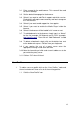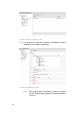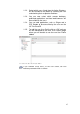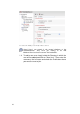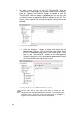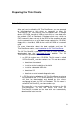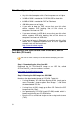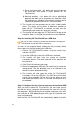Specifications
45
3.1. Enter a name for the web browser. This name will be used
on the 2X desktop.
3.2. Set the default homepage for the browser.
3.3. Select if you want to add Flash support and which version.
Each plug-in will require more memory and local storage on
the ThinClientOS.
3.4. Select if you want to add support for Java applets.
3.5. Select if you want to enable the Media Player inside the
browser.
3.6. Select if the browser will be loaded in full screen or not.
3.7. To add bookmarks to the browser simply type in a “Name”
for the site (example: 2X Software) and its “URL” (example:
http://www.2x.com). Then click on “Add Bookmark” to add
the site.
3.8. To delete a bookmark simply click on the delete icon next
to the bookmark or press “Delete” from your keyboard.
3.9. If you require the use of a proxy server enter the
appropriate settings inside each text field.
3.10. Note the formatting of wild cards to omit addresses to be
passed to the proxy server.
3.11. Click on “OK” when finished.
User Profiles
1. To add a new user profile click on the “User Profiles” node and
the main window will show a list of all the existing profiles.
1.1. Click the “New Profile” icon.