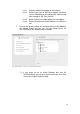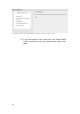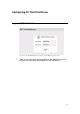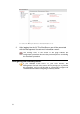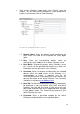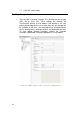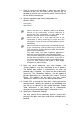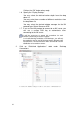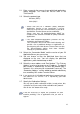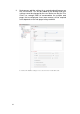Specifications
43
2.1. Enter a name for the source of your published applications
and/or desktops. This name will not be seen in the
ThinClientOS.
2.2. Select the protocol type
Windows (RDP)*
Citrix (ICA)**
2.3. Select the “Connection Mode” and the version of your 2X
ApplicationServer you are running.
2.4. You can choose to filter the published items that are
displayed to the user. You can display the published
applications, published desktops or both.
2.5. Select the server address and “Port Number”. The “Primary
Address” may be a hostname or an IP address. The default
port number is automatically set when the protocol type is
selected – this value may be customized if necessary. The
“Secondary Address” can be added to provide redundancy
to a secondary NIC card or Terminal Server.
2.6. If you specify the ICA (Published Applications) protocol type you
can choose to use “HTTPS” if it is required by your Citrix
Administrator.
2.7. Specify the Redirection Settings
You may specify which redirection facilities (sound, printer, disk,
serial ports and smart cards) will be available to this protocol.
Click on the “OK” button when ready.
* Please note that for a Windows (RDP) Published
Applications Session to run successfully, it will be
necessary to ensure that TCP connections on port 80 to
the Windows Terminal Server can be established.
Please note that 2X ApplicationServer MUST be
installed on the network to enable 2X (RDP) Published
Applications.
** The “Citrix Published Applications” protocols are only
available in the Enterprise Edition.
This connection will use the Citrix load balancing and
provide a list of published desktops or applications as
provisioned on the Citrix Servers. Pleas
e make sure that
the NFuse/PNagent addons have been installed
correctly on your Citrix Servers.
It will be necessary to repeat this procedure for each
machine providing a list of applications that you wish to
support.