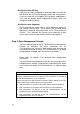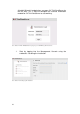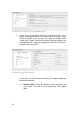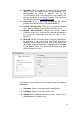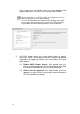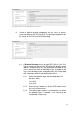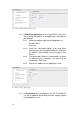Specifications
26
Distributions with SELinux
If SELinux has been configured in enforcing mode, the script will
test whether the 2X ThinClientServer services will start correctly.
If not, the script will also suggest SELinux policy modifications.
You need to accept these modifications before these are
configured inside the policy.
Distributions with AppArmor
2X ThinClientServer comes with a set of AppArmor profiles to
add another security layer. These profiles are installed, when
AppArmor is enabled, and encapsulate all 2X ThinClientServer
services. Thus confined, the services have limited file system
access and cannot execute arbitrary utilities and programs.
Step 4: Open Management Console
You must now connect to the 2X ThinClientServer Management
Console to configure the initial parameters for 2X
ThinClientServer by starting a web browser and entering the
name of the machine on which 2X ThinClientServer is installed
on port 980 (for example: http://thinserver.2x.com:980)
Please refer to Chapter 5 for detailed initial configuration
information.
You may launch the Management Console at any time for further
configuration by starting a web browser and entering the name
of the machine on which 2X ThinClientServer is installed on port
980.
Firewall Issues:
Please note that for a 2X ThinClientServer Management Console to
function, it will be necessary to ensure that TCP connections on port 980 to
the 2X ThinClientServer can be established.
Please note that for a DHCP Server to provide TCP/IP settings to the Thin
Client successfully, it will be necessary to ensure that:
1) UDP connections on port 67 to the DHCP Server can be established.
2) UDP connections on port 68 to the Thin Client can be established.
3) UDP connections on port 67 to the 2X ThinClientServer can be
established for the 2X DHCP Helper Service.
4) UDP connections on port 69 to the 2X ThinClientServer can be
established for the 2X TFTP Service.