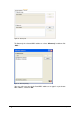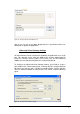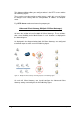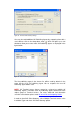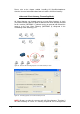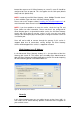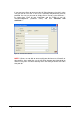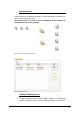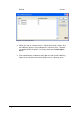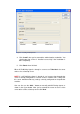Specifications
2X VirtualDesktopServer Farm • 76
forward the requests to 2X Client Gateway on server B, server B should be
configured to listen on port 80. This also applies for the Citrix port (default
1494) and SSL (default 443).
NOTE: In order to install 2X Client Gateway, select ‘Multiple Terminal Server’
in the Installation Type and check ‘2X Client Gateway’ option.
Please refer to the chapter entitled “
Installing 2X VirtualDesktopServer” for
more information about how to install the 2X Client Gateway.
NOTE: If you have problems to start the service, check the Log File and
Event Viewer for more information. Please note that if the configured 2X
Client Gateway port is assigned with another service, the 2X Client Gateway
Service will not be able to start the service. In this case you must either
configure the default port (80) to another port or configure the other service to
use another port.
Users will not be able to connect through the gateway if this service is
stopped. Note that all connections running through 2X Client Gateway
Service will be dropped if the service is stopped or restarted.
Bind Gateway to an IP Address
In the Advanced Client Gateway Settings it is also possible to bind the
Gateway with certain IP. This feature gives the ability to the Administrator to
open 2X Client Gateway port (default port 80) on certain IP instead of opening
2X Client Gateway port on all available addresses.
Figure 82 - Bind Gateway to an IP Address
Security
In this Client Gateway page you can enable Secure sockets Layer (SSL). In
SSL mode, the 2X Client Gateway provides end-to-end SSL encryption to
your terminal servers.