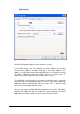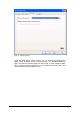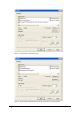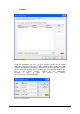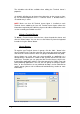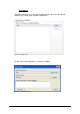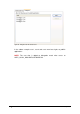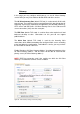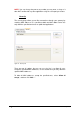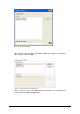Specifications
65 • Farm 2X VirtualDesktopServer
The Scheduler tab will be available when editing the Terminal Server’s
properties.
‘On disable’ will allow you to choose the action taken on the current sessions
by 2X VirtualDesktopServer once a Terminal Server is disabled while a
scheduled entry is active.
NOTE: Make sure that 2X Terminal Server Agent is installed on each
Terminal Server added to the farm. 2X Terminal Server Agent collects the
information required by 2X Publishing Agent to be able to load balance each
session according to available resources.
Delete a Terminal Server
To delete a Terminal Server from the farm, select the particular Server and
click the ‘Delete’ button. You can also use the Delete key from the keyboard
instead of using the ‘Delete’ button.
Server Groups
To organize your Terminal Servers in groups, click the ‘Add…’ button in the
Server Groups Panel. Type the name that you want to give to the new group
and select the Terminal Servers which are going to be bind within that group.
Server Groups are useful when you want to publish an application or a
desktop which is located on a number of MS Terminal Servers but not in the
whole farm. Therefore you can group the MS Terminal Servers which hosts
that particular application and then select that group in the ‘Publish From’ tab
when publishing applications. One can also use groups to configure specific
filters so that connections to non published desktops can be redirected to
specific groups (please refer to Advanced Load balancing section for more
information).
Figure 65 - Group Properties