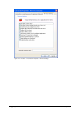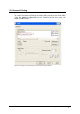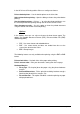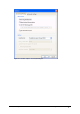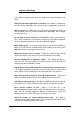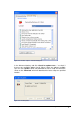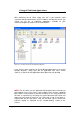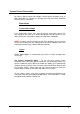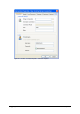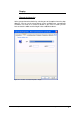Specifications
2X VirtualDesktopServer Using 2X Client for Windows • 218
Terminal Server Connection
2X Client is able to connect to multiple Terminal Server Desktops using an
RDP connection. To connect to a desktop click ‘File’ and select ‘Add New
Terminal Server Connection...’
Connection
Connection settings
In the Connection settings area, type the Primary Connection name or IP.
This should be the name or IP of the desktop you want to connect to. The
‘Alias’ will give the connection a display name for better readability.
NOTE: In order to connect through the 2X Client Gateway you just need to
set the Port number that was configured on the Client Gateway Port in the
Connection Settings Page. (Default Gateway Port 80)
Logon
Enable ‘Auto Login’ to automatically log into the remote desktop when
accessing it
Use System Credentials (SSO) – To use the local current system
credentials when connecting with that particular 2X Connection enable ‘Use
System Credentials (SSO). When you enable this option, you’ll automatically
automate the log-in process when connecting with the 2X Client Gateway and
the Terminal Servers. Please note that you need to choose to install this
module while installing the 2X Client to be able to use the SSO.
On the ‘Logon’ section, enter your username, password and domain to be
used when retrieving your published applications. This information is saved,
encrypted, locally under the HKCU hive.