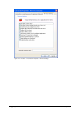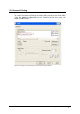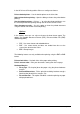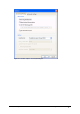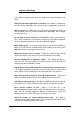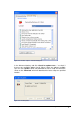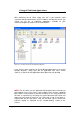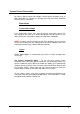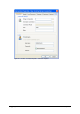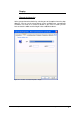Specifications
217 • Using 2X Client for Windows 2X VirtualDesktopServer
Listing of Published Applications
After configuring the 2X Client simply click ‘OK’. If you entered a valid
username and password and the server IP address and port are correct, you
should see the list of published applications available to your
username/computer/IP address on the main window.
Figure 220 - 2X Client main window with published applications.
If you want to create shortcuts for your published applications on your local
desktop computer, simply right click an application and select ‘Create
shortcut’. A shortcut for that application will be placed on your desktop.
NOTE: The 2X Client uses the Microsoft RDP protocol when connecting to
your terminal servers. This means it fully supports all the features supported
by the RDP 5.2 specifications at the time of writing. In case some of these do
not work as expected, try launching the regular Microsoft RDP Client and
connect to your terminal servers to see if they work or not. If they work as
expected but do not work when using the 2X Client, please contact our
technical support as explained on the ‘Troubleshooting’ section of this
manual.