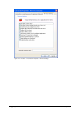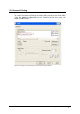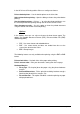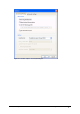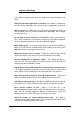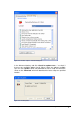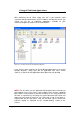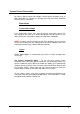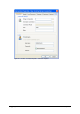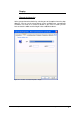Specifications
215 • Using 2X Client for Windows 2X VirtualDesktopServer
Advanced Settings
In the Advanced Settings tab, you may configure the default behavior of 2X
Client.
Hide Launcher when application is launched - If this option is enabled, the
launcher will get minimized in the system tray after an application is launched.
Always on Top - To enable 'Always on Top' feature, highlight the 'Always on
Top’ checkbox. With this feature enabled other applications will no longer
mask the launcher.
Do not warn if server certificate is not verified – When connected over
SSL, and the certificate is not verified a warning message will be displayed.
One can disable this warning message by enabling this option.
Show folders page – To show the folders page in the 2x Client enable this
option. This will show the available folders while showing the hierarchy of the
application groups as configured on the server.
Minimize to tray on close or escape – Enable this feature to place the 2X
Client to the System Tray when click on the close button or hit escape.
Launch automatically at Windows startup – This option will place a
shortcut in the start menu folder of the Client and the 2X Client will launch
automatically with the Windows startup.
Add 2X Connection automatically when starting web or shortcuts items
– This option will add the preferences of the 2X Connection in the 2X Client
when starting an item contained in a 2X Connection that is not yet listed.
Don't show prompt message for auto add 2X Connections – Enable this
option to disable prompt messages when adding auto 2X Connections.
Auto Refresh 2X Connections – Enable this option to auto refresh each 2X
Connection; hence check continuously that each 2X Connection is still alive.
Clear session cookies on exit – When a user logs on, a 2X
VirtualDesktopServer logon cookie is kept. This will allow the user to connect
again with 2X VirtualDesktopServer without re-authenticating. Check this
option to delete any cookies when the user closes the 2X Client.
Check for updates on startup (Administrators only) – This option is
available only with administrative rights. On the startup of the 2X Client, it will
check for any available updates of the Client.