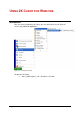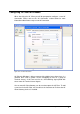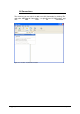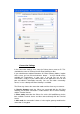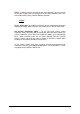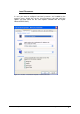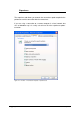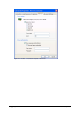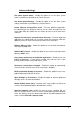Specifications
2X VirtualDesktopServer Using 2X Client for Windows • 210
Advanced Settings
Use Client System Colors - Enable this option to use the client system
Colors instead those specified on the Terminal Server.
Use Client System Settings – Enable this option to use the client system
settings instead those specified on the Terminal Server.
Create shortcuts configured on server – For each published application,
the administrator can configure shortcuts on the clients desktop and start
menu folder. With this option one can choose to have or not to have these
shortcuts.
Register file extensions associated form the server – For each published
application, the administrator can associate certain file extensions. With this
option the client can choose to register or not these file extensions.
Redirect URLs to client - Enable this option to use the local web browser
when opening ‘http:’ links.
Redirect Mail to client – Enable this option to use the local mail client when
opening ‘mailto:’ links.
Use primary monitor only for published applications – Enable this to start
published applications in your primary monitor only and not have it span
through all the monitors connected to your system.
Reconnect if connection is dropped – Enable this option to automatically
reconnect to the Terminal Server if the connection is dropped.
Embed published desktop in Launcher – Enable this option to access the
published desktop inside the 2X Client
Span desktops on all monitors – Enable this option to span the published
desktops across all connected monitors.
Enable desktop smart sizing – Desktop smart sizing enables the Clients to
scale the Client window display of desktop when resizing.
Override computer name will be the name that your computer will use
during a Terminal Server session. If set this will override the default computer
name. Any filtering set by the administrator with 2X VirtualDesktopServer will
make use of the Override computer name.