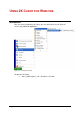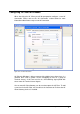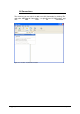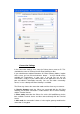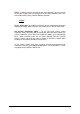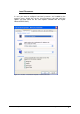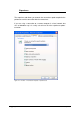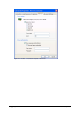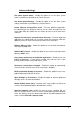Specifications
205 • Using 2X Client for Windows 2X VirtualDesktopServer
NOTE: In order to connect through the 2X Client Gateway you just need to
set the port number that was configured on the Client Gateway Port in the
Connection Settings Page. (Default Gateway Port 80)
Logon
Enable ‘Auto Logon’ to enable the 2X Client connect automatically instead of
displaying the logon page every time you need to access the 2X Connection.
Use System Credentials (SSO) – To use the local current system
credentials when connecting with that particular 2X Connection enable ‘Use
System Credentials (SSO). When you enable this option, you’ll automatically
log-in when connecting with the 2X Client Gateway and the Terminal
Servers. Please note that you need to choose to install this module while
installing the 2X Client to be able to use the SSO.
On the ‘Logon’ section, enter your username, password and domain to be
used when retrieving your published applications. This information is saved,
encrypted, locally under the HKCU hive.