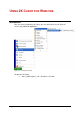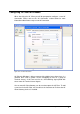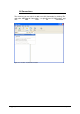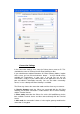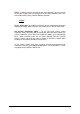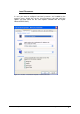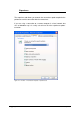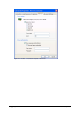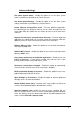Specifications
2X VirtualDesktopServer Using 2X Client for Windows • 204
Figure 211 - 2X Client – 2X Connection Properties – Connection tab.
Connection Settings
In the Connection Settings area, enter the Primary Server name or IP. This
should be the name or IP where the 2X Client Gateway resides.
If your administrator enabled ‘Broadcast 2X Client Gateway Address’ option
on the server, you can click on the browse button ‘…’ and you should see the
available 2X Connection/s in your area. If you do not see any 2X
Connections, simply ask your administrator for the application server IP and
port and add this information manually. You can also add a Secondary
Server, in case a backup 2X Client Gateway is available.
The Client may choose the connection mode and has three ways to connect.
In Regular Gateway mode the Clients are connected with the 2X Client
Gateway and another connection is made between the 2X Client Gateway
and the Terminal Servers.
In Direct mode connection the Clients first ask the 2X LoadBalancer for the
best available Terminal Server and then connect directly with the Terminal
Server.
In SSL mode, the connection is done as in the regular gateway mode but the
connection is encrypted.