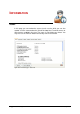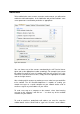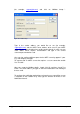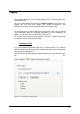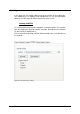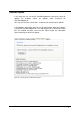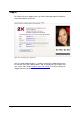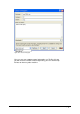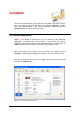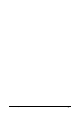Specifications
179 • Licensing 2X VirtualDesktopServer
LICENSING
The licensing tab will allow you to view licensing details and enter a license
key. If you have purchased a new license key, click the ‘Activate…’ button.
Fill in the required details in the ‘License Activation’ dialog and click the
‘Activate’ button to activate your license key.
2X VirtualDesktopServer
NOTE: If you decide to allow more users to connect to your published
applications, exceeding your current license, a new license key will be
required. If you decide to expand your load balanced farm and purchase an
additional terminal server license, a new license key will be issued.
After you purchase and receive your new license key simply click the
‘Activate…’ button again and type the new license in the ‘License key’ field.
After you receive your new license key simply enter it on the Licensing tab
and click the ‘Apply’ button.
Figure 196 - 2X VirtualDesktopServer licensing