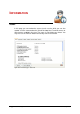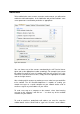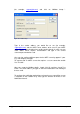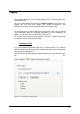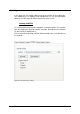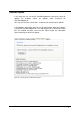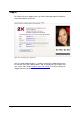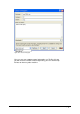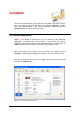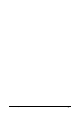Specifications
173 • Connection Settings 2X VirtualDesktopServer
(for example, support@2x.com) and click on ‘Mailbox Setup…’.
Figure 190 - Mailbox Setup
Type in the sender address you would like to see (for example,
support@2x.com) and the SMTP server address to be used. If your SMTP
server requires authentication when sending emails through it, make sure you
select ‘SMTP Server requires authentication’ and type in the correct
username/password to be used.
One can also configure different ports for the SMTP server by append ‘:’ port.
E.g. mail.company.com:465
To connect with an SMTP server that requires a secure connection enable
‘Use TLS/SSL’.
After you setup the Mailbox details, simply click Ok and then ‘Send Test
Email’. The email address you type on the main Notification Tab should get
the test email.
To configure the notification period that each warning message will be sent to
a computer on the network or by mail, type the amount of minutes in the
Notification Interval.