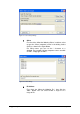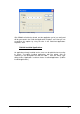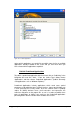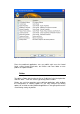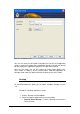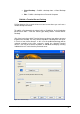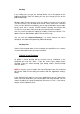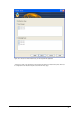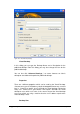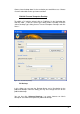Specifications
147 • Publishing 2X VirtualDesktopServer
Desktop
In this dialog you can type the Desktop Name and a Description for the
published desktop. From this dialog you may also change the icon for the
published desktop.
Windows 2003 Terminal Services gives the ability to connect to the console
(session 0) which is the desktop of the actual server, rather than a terminal
server session. With this functionality, you can log to a Windows Server 2003-
based server that is running Terminal Services remotely and interact with
session 0 as if you were sitting at the physical console of the computer.
One may select to enable this option by enabling ‘Connect to console’. This
options works on MS Windows 2003 Terminal Server only.
One can also click ‘Advanced Settings…’ to create shortcuts on client’s
desktop or start folder of the particular published desktop.
Desktop Size
Choose, from the drop down list, the resolution you would like to use. Choose
‘Custom’ to be able to enter your own resolution.
Publish Virtual Desktops
To publish a virtual desktop with the wizard, click on ‘Publishing’ in the
Navigation bar and click ‘Add…’. From the ‘Select Type’ dialog choose
‘Desktop’. From the ‘Select Desktop Type’ dialog choose ‘Virtual Desktop’
and click ‘Next >’..
NOTE: If only one server is listed in the Virtual Desktops Hosts list, the wizard
will skip the ‘Publish From’ dialog and continue with the ‘Application Settings’
dialog.
In the ‘Publish From’ dialog as seen in the below figure you can choose from
which Virtual Desktop Host/s you want to publish the virtual desktop. You can
choose to publish the virtual desktop from ‘All Server in Farm’ *, from Server
Groups or from Individual Hosts.