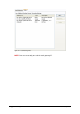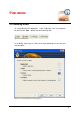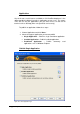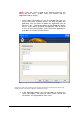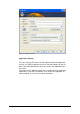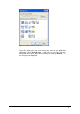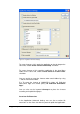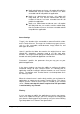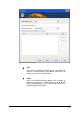Specifications
139 • Publishing 2X VirtualDesktopServer
Notify administrator and start – this option will notify the
administrator that the number of licenses has been
exceeded and will still publish the application.
Notify user, administrator and start – this option will
notify both the user and the administrator that the
number of licenses has been exceeded and will still
publish the application.
Notify user, administrator and do not start – this option
will notify both the user and the and the administrator
that the number of licenses has been exceeded and will
not publish the application.
Server Settings
‘Target’ is the location of the executable or content file which resides
on the Terminal Server. The target can include many types of items,
such as a file, executable, word document, image, batch file, and
other types of content.
‘Start in’ specifies the folder that contains the original item or some
related files. Sometimes, programs need to use files from other
locations. You might need to specify the folder where these fields are
located so that the published application can find them.
‘Parameters’ specifies the parameters that you may pass to your
published application.
In the Server Settings you have the ability to configure the above
mentioned settings for each Terminal Server. It is common that an
application could be installed in different locations on each Terminal
Server. To configure each Terminal Server use the drop down list in
the ‘Server(s)’ field.
When the selected server is not the local machine, you can browse for
applications or content on the remote Terminal Server. This feature
requires that the Terminal Server Agent is installed on the selected
server. Please note that this feature requires that TCP port 30004
is not blocked by any Firewall.
Filtering
In case you want to publish the application to certain users/groups,
clients or IP addresses/ranges you must configure the Filtering tab
and select the filtering type that you want by using the ‘Select Filtering
Type’ drop down list as shown in the figure below.