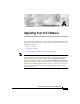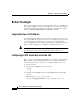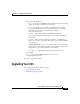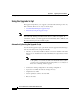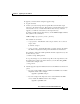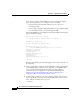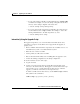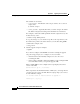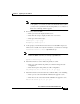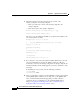A P P E N D I X A Upgrading Your CSS Software Cisco Systems periodically releases new software versions for the CSS. To help you upgrade your CSS with a new software release, this appendix provides the following information: Note • Before You Begin • Upgrading Your CSS • Updating Management Information Base Files (MIBs) When Cisco Systems makes syntax changes to existing CLI commands, the CSS updates your startup-config automatically with most command syntax changes.
Appendix A Upgrading Your CSS Software Before You Begin Before You Begin Before you can upgrade your CSS, copy the new CSS software to your FTP server and configure an FTP server record for the FTP server on your CSS. To display the maximum number of installed versions allowed on your hard disk or flash disk, use the show installed-software version-limit command. Copying the New CSS Software ArrowPoint Distribution Images (ADIs) of the CSS software versions are on the Cisco Systems Web site (www.cisco.
Appendix A Upgrading Your CSS Software Upgrading Your CSS The options and variables are: • ftp_record - Name for this FTP record file. Enter an unquoted text string with no spaces and a maximum of 32 characters. • ip_or_host - IP address or host name of the FTP server you want to access. Enter an IP address in dotted-decimal notation (for example, 192.168.11.1) or a mnemonic host name (for example, myhost.mydomain.com). • username - Valid login username on the FTP server.
Appendix A Upgrading Your CSS Software Upgrading Your CSS Using the Upgrade Script The upgrade script allows you to upgrade your CSS without having to enter any CLI commands. There are two ways to run the script: Note • Automatically Running the Upgrade Script • Interactively Using the Upgrade Script If the upgrade script fails while upgrading the CSS to the same version of software that is currently running, the CSS software directory will be incomplete.
Appendix A Upgrading Your CSS Software Upgrading Your CSS To upgrade your CSS software using the upgrade script: 1. Log into the CSS. 2. Archive your custom scripts and user-profile files from the CSS scripts directory to the archive directory. The upgrade overwrites files in the script directory but does not overwrite files in the archive directory. After the upgrade, you will restore these files to the scripts directory. To archive each file to the archive directory, use the archive script command.
Appendix A Upgrading Your CSS Software Upgrading Your CSS If you did not configure a default FTP record before starting the upgrade script, the script prompts you to configure one. You can either: • Allow the CSS to automatically configure a record to the server containing the ADI. • At the prompts, manually configure the FTP record by entering the FTP server information where you copied the upgrade ADI.
Appendix A Upgrading Your CSS Software Upgrading Your CSS • To restore the startup-config file, use the restore filename startup-config command. For example, to restore the startup-config file in the archive directory as the startup-config file on the CSS, enter: # restore startup-config startup-config • To restore each custom script and user profile file to the script directory, use the restore filename script command.
Appendix A Upgrading Your CSS Software Upgrading Your CSS The variables are as follows: • script_filename - The filename of the script to archive. To see a list of scripts, enter: # archive script ? • archive_filename - (Optional) The name you want to assign to the archive file. Enter an unquoted text string with a maximum of 32 characters.
Appendix A Upgrading Your CSS Software Upgrading Your CSS Note 4. The script will not offer to delete a version that you have configured as the primary or secondary boot file. On a flash disk-based system, you may need to quit and then deselect the primary or secondary boot file before continuing with the upgrade. If necessary, remove the ADI. • Enter y to remove the displayed ADI version. • Enter n for the script to display another version to remove. • Enter q to exit from the script.
Appendix A Upgrading Your CSS Software Upgrading Your CSS 8. Determine whether to have the CSS archive the contents of the running-config file to the startup-config file. • Enter y to archive the contents of the running-config file to the startup-config file. • Enter n to keep the same startup configuration.
Appendix A Upgrading Your CSS Software Upgrading Your CSS 11. Use the restore command to restore the startup-config file, custom scripts, and user-profile files previously archived in the CSS archive directory. To see a list of files in the archive directory, enter: # restore ? • To restore the startup-config file, use the restore filename startup-config command.
Appendix A Upgrading Your CSS Software Upgrading Your CSS To remove an ADI: a. List the ADIs on the CSS. For example: (config)# show installed-software sg0710001 sg0710002 b. Access boot mode: (config)# boot (config-boot)# c. Use the remove command to remove the ADI. For example: (config-boot)# remove sg0710001 3. Archive your running configuration to the startup configuration.
Appendix A Upgrading Your CSS Software Upgrading Your CSS The variables are as follows: • script_filename - The filename of the script to archive. To see a list of scripts, enter: # archive script ? • archive_filename - (Optional) The name you want to assign to the archive file. Enter an unquoted text string with a maximum of 32 characters.
Appendix A Upgrading Your CSS Software Updating Management Information Base Files (MIBs) 8. Reboot the system. For example: (config)# boot (config-boot)# reboot The CSS automatically performs a flash upgrade, if necessary, and then boots the new image. 9.
Appendix A Upgrading Your CSS Software Updating Management Information Base Files (MIBs) To update the CSS MIBs on your management station after you upgrade the CSS: 1. FTP the MIBs from the CSS MIBs (/v1 or /v2) directory to your management station. 2. Load the MIBs into the management application.
Appendix A Upgrading Your CSS Software Updating Management Information Base Files (MIBs) Cisco Content Services Switch Adminisitration Guide A-16 78-13885-03