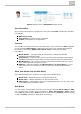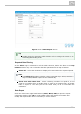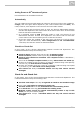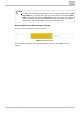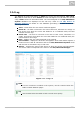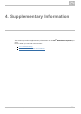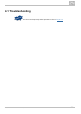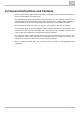User guide
312N TELEKOMUNIKACE a.s., www.2n.cz
®
Detailed View of Upper ScreenFigure: Attendance
User Information
The currently selected user is displayed to the right of the including the followingfilter
information:
Whole user name
User groups to which the user is assigned
E-mail (if completed in configuration)
Calendar
The calendar is located next to the user information. The current day is highlighteblue
d. The selected is displayed to the right of the calendar depending onweek/month
the selected view mode ( ) including the followingWeek view/ Month view
information:
Week/Month – currently selected week/month to which the data and
attendance tables below relate.
Period hours – expected count of hours to be worked according to the defined
Standard working hours value and the count of working days in a week/month.
Worked hours – sum of hours from the week/month beginning till the current
date (today) that the user spent at work.
Balance – difference between the and ,Worked hours Period hours i.e. how
many hours the user still has to work to achieve the daily Standard working
hours.
Week View, Month View and Data Export
The following buttons are located to the right of the calendar block:
Week view – display attendance for the selected week.
Month view – display attendance for the selected month.
Data export – export data to one of the supported formats (xls, doc, pdf); refer
to the Data Export subsection below.
Data Export
You can export a selected time period into several file formats: , or .Excel Word PDF
You can filter and arrange items according to , , (arrivalDate Day balance Start
time), (departure time), (count of worked hours), (subject of dailyEnd Hours Subject
events) and Note (relating to attendance of the day).