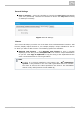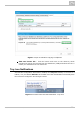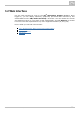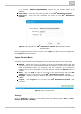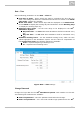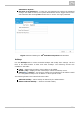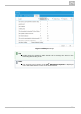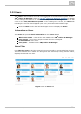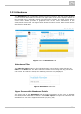User guide
242N TELEKOMUNIKACE a.s., www.2n.cz
®
3.2.1 Web Interface Basic Control and Configuration
Web Interface Launch
Log in to the via a web interface: either locally from the2N Attendance System
®
server (PC) on which the application is installed or remotely from any PC with access to
the installation server.
Local Access
Simply click the open the Attendance System initialicon in the START menu to
browser at the local login address.
Or, launch any web browser at or http://localhost/HIPAS/hipas.html
.http://127.0.0.1/HIPAS/hipas.html
Remote Access
Use the IP address or domain name of the server (PC) on which the system is installed
to access the remotely. You can use all the available2N Attendance System
®
network interfaces unless prohibited so in the server settings. The following addresses
can be used, for example:
http://server_address/HIPAS/hipas.html,
http://10.0.27.153/HIPAS/hipas.html.
Login to Web Interface
If you have entered the web interface address correctly, the login window will get
displayed for you to complete the login data. Upon login, you can view and check the
work attendance of each user.
Login Screen
The login screen ensures authentication of user rights for access to the 2N
®
. The following parameters have to be completed:Attendance System
Server address – enter the address of the PC on which the 2N
®
Attendance
database is installed and the SQL server is running. The address format System
Tip
You are recommended to start the address with w the http:// hile entering
domain name to prevent the browser from searching the string in the
preferred browser instead of connecting to the(Goole, Yahoo, Bing,...)
server.
Caution
Make sure that the firewall is set correctly in the 2N Attendance
®
to make remote access functional. Enable inSystem server TCP port 80
the incoming rules.